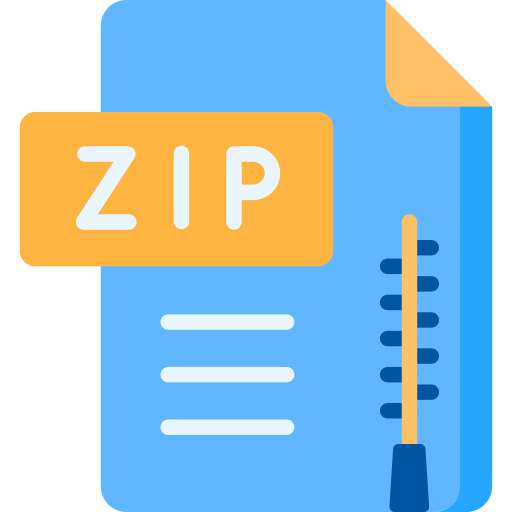Description
1. Hough Transform
The original Hough transform was designed to detect straight lines. A big advantage of this
approach is robustness of the segmentation results, given its relative insensitivity to
occluded or noisy data.
In this problem, you will learn about the Hough transform. Using the provided code, you will
first explore line detection and use that knowledge to modify the code such as to enable
circle detection in images.
Getting started: To run the provided Hough transform code:
▪ Download the files provided within the assignment.
▪ Open the folder “\matlab_student_HW4\Q1\”
▪ Run ‘CVproj’.
▪ TIP: If the program window is not within the screen boundaries, this can be fixed by
increasing the screen resolution, or by:
o In windows, press the keys Alt-spacebar then press the key ‘M’ to move/drag the
window with the keyboard arrows, or ‘X’ to maximize it.
o In Linux, press and hold the Alt key while dragging the window with the mouse.
Brief explanation of the buttons in the provided Hough Transform Program
▪ Choose Image: Selects an image (JPEG, TIFF, BMP, PNG, HDF, PCX, XWD, and
PGM).
▪ Detect edge: Applies edge detection to a selected image using different gradient kernels
(Sobel, Prewitt, Roberts), sub-pixel resolution, or other methods such as: Canny or
looking for zero crossings after filtering the image with a Laplacian of Gaussian filter.
▪ Hough: Performs Hough transform on the detected edges. You can specify the intended
resolution for the resulting vote histogram.
▪ Unhough: Extracts plausible lines from the vote histogram matrix. You can specify a vote
threshold value that will effectively control the number of selected lines.
Assignment 4 – EECE 570: Fundamentals of Visual Computing
Explore the GUI by choosing the sample image ‘image.bmp’. Concisely explain how the
program works on the image by specifying what each of the files starting with CV*.m do.
a) Check what MATLAB prints as results when ‘unhough’ is pressed. Explain the results.
b) Explain what do the ‘Threshold’, ‘Number of distances’, ‘Number of angles’,
and ‘Vote threshold fraction’ in the program window refer to.
c) Generate or find a new image of your choice with suitable structures to be processed by
the hough program and run the procedure on your image. Tune the parameters to give
the results you desire.
d) Write your own MATLAB code to extend the Hough transform to circle detection and test
your new code on the images ‘circle.bmp’ and ‘circle_occluded.bmp’.
e) Make/find a new image of your choice with suitable structures to run your code on for
further testing.
2. Texture Analysis
The Fourier spectrum is well suited for describing global texture patterns in images which
manifest themselves as high-energy bursts in the Fourier domain. In this question, you will
learn how to use spectral information as descriptors for images with periodic patterns.
a) Load ‘periodic.jpg’ and calculate the Fourier transform of the image, then center the
spectrum such that DC is in the middle of the Fourier image.
b) Using the magnitude spectrum, from the DC center, select a radius of 20 samples. Now
with this fixed radius, find all the magnitude of the Fourier transform as a function of
theta, S(θ), where θ is from 0 to 360 degrees with a step of 10 degrees. Plot S(θ) vs θ
and discuss how this can be used as a textural descriptor for this image.
c) Similarly to part(b), instead of varying the angle θ, select a fixed angle θ of 45 degrees
and vary the radius ‘r’ starting from 0 to the maximum radius in the frequency spectrum.
For every value of ‘r’, find the corresponding magnitude of the Fourier transform as a
function of radius S(r). Plot S(r) vs ‘r’ and discuss.
d) Repeat part (b) and (c) using ‘grid.jpg’. Comment on your findings and compare to your
earlier findings in (b).
3. Morphological Operations
In this question, you will explore morphological operations and their use for preprocessing
images and analyzing objects present within them.
Assignment 4 EECE 570: Fundamentals of Visual Computing
a) Load MATLAB’s image ‘rice.png’. Try to segment the rice grains using Otsu’s
thresholding (graythresh function in MATLAB). Explain the issues, if any, related to the
background illumination and its effects on your rice grains segmentation results.
b) Use morphological opening to remove the rice grains from the image by selecting a disk
structuring element with radius 15.
c) Subtract the image extracted in (b) from the original “rice.png” and comment on the
resulting image.
d) Use ‘imadjust’ to enhance the contrast of the image obtained in (c).
e) Repeat your segmentation by thresholding the preprocessed rice image obtained in (d)
and comment on the results in comparison to those obtained in (a).
f) Suggest additional morphological operations to remove any remaining noise
components, such that your resulting segmented binary image of the rice grains is as
accurate as possible.
g) Using your binary image in (f), use MATLAB’s ‘bwconncomp’ function to count the
number of rice grains present in the image. There are 100 rice grains present in the
image, does you result match with the correct number? Discuss why/why not.
h) Use ‘regionprops’ to calculate the area of each of the connected grains and show the
maximum and minimum area of the grains present from the connected component
analysis. Why there is such a variation? What do you understand from the numbers?
Use histogram to show the different areas calculated for the rice grains.
4. Identifying geometrical shapes from images
Here you will learn how to detect different geometrical shapes in an image with the use of
shape descriptors.
a) Run Q4_student.m and explain the operations performed in the code as well as the
output results.
b) Change the threshold explaining what it controls and investigate if the rubber bands can
also be labeled as circles.
c) Implement another descriptor in the code to enable detection of rectangular shapes.
d) Use ‘rectangle_paintings.png’ as input in the modified code to find all the rectangles
present in the image.
Assignment 4 – i EECE 570: Fundamentals of Visual Computing
5. Skeletonization of Objects
Skeletons constitute one of the fundamental representations of objects. A skeleton simplifies
the object shape using a recursive thinning operation. In this problem, you will implement
the skeletonization algorithm discussed in class.
a) Load the provided “input.mat” file to load the object with the structure below and then
zero pad around the edges.
.
b) Use the following structural masks to thin the image generated in (a). In this method, the
object is sequentially thinned from all 4 directions. For every direction, there are three
different masks as shown in the image below. Implement a function that thins the image
from the west, then north, then east and then south (perform one iteration of each only
in the described order). Remember to shrink the pixels only after one direction of attack
has been completed. The attacks must be performed sequentially starting from west,
north, east and then ending with south.
c) Repeat step (b) iteratively until no further change occurs to the final thinning result.
Show the final output which constitutes the object’s skeleton.
d) Generate a binary rectangle with perturbed sides, where pixels are sticking a bit. Use the
same code on this newly generated image and see how the result looks like. Could the
algorithm thin the shape correctly?
End of assignment 4