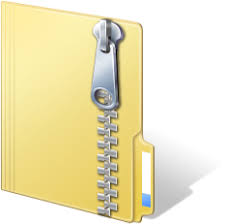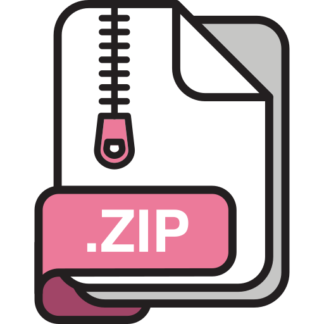Description
1 Introduction
In the first lab of this course, you worked on several techniques to model and analyse a nonlinear control system,
and then to find a suitable linearization. In the second lab, we covered several basic techniques of numerical linear
algebra, building up to the fundamental tools necessary to work with linear systems in state space form. In this
lab we will build on this foundation, analysing a more complicated nonlinear system, the classic cart-pendulum
model, and then use some new tools to develop several controllers for this system.
Throughout the lab, you will be guided through a number of steps which will require you to write Matlab
code. You will write your code in a Matlab script called labx.m, where x is the lab number. You will submit this
code as a group. Your code should provide certain outputs (figures, numbers, and the like). A request for output
is highlighted with a shaded area of text, such as the following.
Output 1. Print the eigenvalues of the matrix.
Parts of the text containing directions for the writing of your Matlab code will be highlighted in a different
colour, such as this:
Create a function pendulum.m. The first line of the function will be
function xdot = pendulum(t,x,parameters)
1
2 Submission guidelines and mark breakdown
Marks are assigned to groups. Members of each group get identical marks, unless special circumstances occur.
The group lab mark will be made up of three components.
Matlab code 6 pts
Lab report 4 pts
Total 10 pts
Matlab code. Your code should be clean and readable, and it should contain abundant commentary, so that
the instructors may follow your development and check its correctness. This component of the mark will be based
on the correctness of the code and its readability, and it will be assigned as follows:
0 out of 6 the code is absent
1 out of 6 the code is largely incomplete
2 out of 6 the code is largely complete, but there are parts missing and the outputs are incorrect
3 out of 6 the code is complete, but it does not produce correct outputs
4 out of 6 the code is complete, it produces correct outputs, but there is no commentary in the code,
and/or the code is poorly organized
5 out of 6 the code is complete, correct, and contains some but insufficient commentary, and/or its
organization is below par
6 out of 6 the code is complete, correct, and the commentary and organzation are adequate so that it is
easy to read
Lab report. Write a concise report containing the requested outputs, but don’t just print out a bunch of matrices
and figures. Add some flesh to the outpus that are requested within the lab document so that one can follow the
logical development of the lab. Aim for a style like this:
Output 1. The following are the bases of the subspaces V and W that were obtained:
(…)
We observe that the columns of V were already linearly independent, while those of W weren’t. We further
note that (…).
Output 2. Below the solution of the differential equation. There are three figures. The first two figures depict
x1(t) and x2(t), while the third figure depicts the orbit.
Do not screenshot Matlab figures. Rather, save them as jpeg files (or other formats) and include then in the
report in the appropriate order.
When the lab document asks you to comment on something, strive to provide meaningful, insightful commentary, that demonstrates you have understood your own work and how it connects to the course concepts. This
portion of the mark will be assigned as follows:
0 out of 4 the report is either absent, or a simple printout of the Matlab outputs without commentary
1 out of 4 the report is incomplete and the commentary is inadequate
2 out of 4 the report is incomplete xor the commentary is inadequate
3 out of 4 the report is complete and the commentary is adequate, but lacks insight/clear understanding
4 out of 4 the report is complete and the commentary is adequate and demonstrates clear understanding
2
3 Analysing the cart-pendulum model
The cart-pendulum is a classic testbed for control techniques. Our goal in this lab will be to design linear controllers stabilizing the upright equilibrium of the system using two different methods, and briefly explore some of
the problems that can arise using linear control design for a fundamentally nonlinear system.
t
l
M
m
u
y
g
The full nonlinear equations of motions for this system were derived using the Euler-Lagrange equations in
Section 5.6.5 of the textbook. For convenience, we present them here.
y¨ =
−ml sin(θ)
˙θ
2 + mg sin(θ) cos(θ) + u
M + m sin2
(θ)
(1)
¨θ =
−ml sin(θ) cos(θ)
˙θ
2 + (M + m)g sin(θ) + u cos(θ)
l(M + m sin2
(θ))
(2)
Note that, like in Lab 1, we have a second order differential equation, and so the state variables of this system are
y, y˙, θ,
˙θ. Define the state vector
x =
y
y˙
θ
˙θ
.
We will use this ordering of states consistently through this lab.
Our first task will be to build a suitable linear model of the system.
Create a file lab3.m, and in it do the following
• Using the tools you learned about in Lab 1, define the above control system symbolically in Matlab. Declare
symbolic variables for each of the state variables, the input u, and the parameters M, m, l, and g.
• Create a structure named parameters containing the following four pendulum parameters:
– M = 1.0731
– m = 0.2300
– l = 0.3302
– g = 9.8
• Linearize the system about the upright (0, 0, 0, 0) equilibrium.
• Substitute the above parameters into the A and B matrices from the linearization.
3 ECE410F
Output 1. Print the following quantities:
• The symbolic forms of the A and B matrices
With the preliminaries out of the way, we can proceed to control design.
4 Controllability and pole assignment
Matlab commands
place(A,B,p) Returns state feedback gains K for the pair (A, B) such that the closedloop system with controller u = −Kx has eigenvalues at the locations
specified in p
acker(A,B,p) As above, but using a different algorithm; valid only for single-input
systems
In class, you learned the key result that the pole assignment problem is solvable for a linear system if and only
if the system is controllable. In this section, we will design controllers by choosing the desired closed-loop poles.
First, we will confirm that the system is controllable.
Continue in the same file lab3.m.
• Construct the controllability matrix for the linearized system.
• Confirm that the system is controllable.
Matlab provides two functions for pole placement. The first, acker, is only valid for single-input systems, and
uses the Ackerman formula described in Section 6.2 of the textbook. This method, however, is not numerically
stable. For almost all use cases, the place function should be preferred instead, since the algorithm used is much
more robust. The acker function is occasionally useful for small problems when you want to place two or more
poles at the same location, since the place function requires you to perturb the poles to be distinct in this case.
In acker and place, Matlab adopts the convention that the state feedback controller has the form u = −Kx.
In class and in the textbook, we adopt the convention that the controller has the form u = Kx so you will need
to take that into account when using Matlab. As a sanity check, each time you develop a controller using pole
assignment, use the command eig to verify that the eigenvalues of the closed-loop system are indeed the ones
you wished to assign.
Continue in the same file lab3.m.
• Using the Matlab place function, generate a gain vector K1 placing the poles at {−1, −2, −3, −4}
• Simulate the linearized system using this feedback, with the initial condition (−0.5, 0, −π/4, 0). To do that,
you could create a file containing a Matlab function to be used in ode45, as we did in lab 1. Given the
4 ECE410F
simplicity of an LTI system, another way to do it is to use function handles. Say you want to simulate a
closed-loop equation x˙ = Aclx, and that you have defined a 4 × 4 matrix Acl. The command sys = @(t,x)
Acl*x defines a function sys that you can use in ode45, without having to save it to a file. If you use this
method, in the ode45 call, use sys, not @sys.
• Create a figure containing five subplots (see the lab 1 document to see how to do this). On these subplots,
plot the four states of the system and the control signal u(t) = −Kx(t) as functions of time.
Note that you will need to compute u(t) = Kx(t) after you have integrated the differential equation of the
closed-loop system to obtain x(t). Recall that Matlab returns the solution in a matrix N × 4, where N is the
number of samples. The vector K is 1 × 4. You need to produce a control signal in the form of an N × 1
vector.
• Now you will investigate the effects of shifting one eigenvalue further to the left on the complex plane. The
objective is to understand what are the repercussions of this change.
Again using the Matlab command place, generate a gain vector K2 that places the poles at {−1, −2, −3, −20}.
• Again simulate the system, with the same initial condition as before. In the figure you generated earlier,
overlay the new plots of the four states and of the control signal versus time. This can be achieved using the
command hold on in each subplot.
Output 2. • Print the gain vectors K1, K2
• Produce a single figure containing five subplots as described above. Make sure to include a legend to
distinguish signals pertaining to the two different control gains.
• Describe the differences between the transient response for the two sets of gains. How is the change in one
pole reflected across the different state variables? Is a single state affected, or are all states affected?
• Comment on this: suppose you are satisfied with the convergence to zero of the pendulum angle, but the
cart position converges to zero too slowly. Using pole assignment, do you think it would be possible to only
speed up the cart convergence to zero? Explain why yes, or why not.
5 Linear quadratic optimal control
Matlab commands
lqr(sys,Q,R) Returns the optimal state feedback gains K of a controller u = −Kx
minimizing a quadratic cost with matrices Q and R
In the previous section, we designed our gains by choosing the locations of the closed-loop eigenvalues. Simply
placing the eigenvalues, however, does not let us easily tune the responses of particular state variables, or to take
into consideration actuator limitations. In this section, we will explore a different design methodology, the linear
5 ECE410F
quadratic regulator (lqr). An lqr controller is a state feedback1 u = Kx minimizing the cost function
J =
Z ∞
0
x
⊤Qx + u
⊤Ru dt
for a positive semidefinite matrix Q and positive definite matrix R.
Since our system has a single input, R is simply a scalar. We will use a Q matrix with the following structure:
Q =
q1 0 0 0
0 0 0 0
0 0 q2 0
0 0 0 0
,
so that our cost function reduces to
J =
Z ∞
0
q1x
2
1 + q2x
2
3 + Ru2
dt.
In other words, the cost is a weighted sum of the energies of the signals x1(t) (the cart position), x3(t) (the
pendulum angle), and u(t) (the control). By increasing one of the parameters (q1, q2, R) relatively to the other two,
the associated signal is given greater weight in the cost function, and the optimal controller makes the energy of
that signal relatively smaller. This basic observation allows us to prioritize certain variables over others, in a way
that is not easy to do with pole assignment. There are limits of course, and in particular our simple choice of Q
eliminates degrees of freedom that might be helpful in tuning the transient performance.
It is important to note that, although we have three parameters to adjust in our experiments, we do not truly
have three degrees of freedom. For if we scale all parameters by a constant factor, the minimum of the cost J will
be achieved with the same controller. Keep this in mind as you make adjustments to your controller.
Continue in the same file lab3.m.
• Conduct an experiment to show the impact of changing q1. Keeping q2 = 5, R = 0.5 fixed, design two sets
of gains with q1 = 0.1 and q1 = 0.005. Simulate the linearized system with these parameters, and compare
the transient response in the same way as the previous section, by preparing five subplots in one figure, one
for each of the state variables and the control input.
• Conduct an identical experiment, now for q2. Keep q1 = 0.05, R = 0.5, and compare the results with q2 = 1
and q2 = 2000.
• Conduct a final experiment for R. Keep q1 = 0.05, q2 = 5, and compare between R = 0.005 and R = 10.
Output 3. • Produce the three figures requested above, each consisting of five plots.
• Comment on the results. How does changing R compare to changing q1 or q2? What difference is there
between changing q1 and q2?
6 Nonlinear comparison
We will now briefly explore the performance of these controllers on the original nonlinear system.
1Once again, Matlab adopts the convention that the state feedback has the form u = Kx.
6 ECE410F
Continue in the same file lab3.m.
• Using the gains corresponding to the R = 0.005 set of parameters from the previous section, define a function
expressing the closed-loop dynamics of the nonlinear system. Use the Matlab subs function to set u = Kx,
and then the matlabFunction command to get a function to use with ode45 (see Lab 1 for details).
• Simulate the nonlinear system using the feedback you selected, using the initial condition x0 =
(−1, 0, π/4, 0). Plot the response of the linear system versus the nonlinear system, using the same kind
of plots as in the previous sections.
• Decrease the initial y value by 1. This time simulate just the nonlinear system using this feedback.
• Continue to decrease the initial y until the nonlinear system fails to converge to the equilibrium.
Output 4. • Produce the comparison plots requested above.
• Comment on how the behaviour of the nonlinear system differs from the linear system.
• Produce a single figure showing the results of the nonlinear simulations as the initial condition changes.
What significant differences appear for initial conditions farther from equilibrium?
7 ECE410F