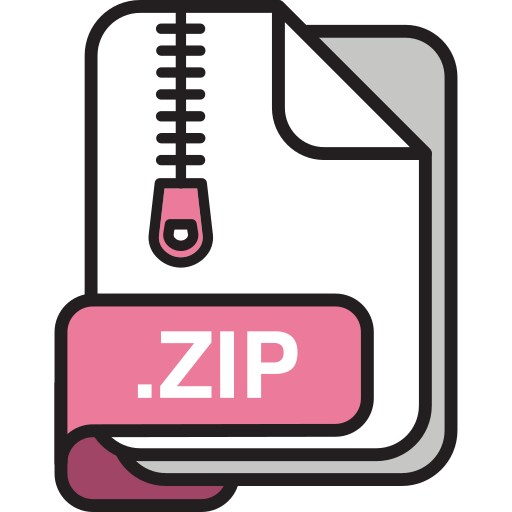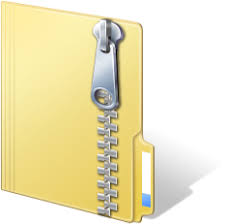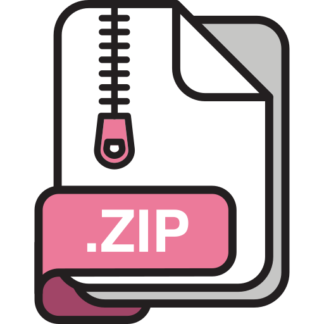Description
Introduction
In this lab we consider the crane depicted below, modelled as a pendulum with movable massless base.
g
t
M
l
u
An actuator at the pivot point of the pendulum imparts a force u, the control input. The mathematical
1
model, using the variables depicted in the figure, is
¨θ = −
g
l
sin(θ) −
1
Ml cos(θ)u.
Letting the output y be the angle of the pendulum, and the state x be given by
x =
”
θ
˙θ
#
,
a state space model is
x˙1 = x2
x˙2 = −
g
l
sin(x1) −
1 ECE410F
Ml cos(x1)u
y = x1.
(1)
This model is nonlinear. In Chapter 3 of the textbook, we linearized this model at the equilibrium
x¯ =
0 0⊤ with control u¯ = 0, and obtained the LTI model
x˙ =
”
0 1
−g/l 0
#
x +
”
0
−1/(Ml)
#
u
y =
h
1 0i
x,
(2)
approximating the behaviour of the pendulum near its lower position and at low speeds. In this lab,
you will numerically solve the equations of motion of the pendulum in (1), and symbolically linearize
them about an equilibrium to recover the linearization in (2). You will then evaluate the extent to which
solutions of the linearized pendulum (2) approximate solutions of the nonlinear pendulum (1). Finally,
you will design a simple controller for the linearization, and test it on the nonlinear system.
Throughout the lab, you will be guided through a number of steps which will require you to write
Matlab code. You will write your code in a Matlab script called labx.m, where x is the lab number. You
will submit this code as a group. Your code should provide certain outputs (figures, numbers, and the
like). A request for output is highlighted with a shaded area of text, such as the following.
Output 1. Print the eigenvalues of the matrix.
Parts of the text containing directions for the writing of your Matlab code will be highlighted in a
different colour, such as this:
Create a function pendulum.m. The first line of the function will be
function xdot = pendulum(t,x,parameters)
2 Submission guidelines and mark breakdown
Marks are assigned to groups. Members of each group get identical marks, unless special circumstances
occur. The group lab mark will be made up of three components.
Matlab code 6 pts
Lab report 4 pts
Total 10 pts
Matlab code. Your code should be clean and readable, and it should contain abundant commentary,
so that the instructors may follow your development and check its correctness. This component of the
mark will be based on the correctness of the code and its readability, and it will be assigned as follows:
0 out of 6 the code is absent
1 out of 6 the code is largely incomplete
2 out of 6 the code is largely complete, but there are parts missing and the outputs are incorrect
3 out of 6 the code is complete, but it does not produce correct outputs
4 out of 6 the code is complete, it produces correct outputs, but there is no commentary in the
code, and/or the code is poorly organized
5 out of 6 the code is complete, correct, and contains some but insufficient commentary,
and/or its organization is below par
6 out of 6 the code is complete, correct, and the commentary and organzation are adequate so
that it is easy to read
Lab report. Write a concise report containing the requested outputs, but don’t just print out a bunch
of matrices and figures. Add some flesh to the outpus that are requested within the lab document so
that one can follow the logical development of the lab. Aim for a style like this:
Output 1. The following are the bases of the subspaces V and W that were obtained:
(…)
We observe that the columns of V were already linearly independent, while those of W weren’t.
We further note that (…).
Output 2. Below the solution of the differential equation. There are three figures. The first two
figures depict x1(t) and x2(t), while the third figure depicts the orbit.
Do not screenshot Matlab figures. Rather, save them as jpeg files (or other formats) and include then
in the report in the appropriate order.
When the lab document asks you to comment on something, strive to provide meaningful, insightful
commentary, that demonstrates you have understood your own work and how it connects to the course
concepts. This portion of the mark will be assigned as follows:
0 out of 4 the report is either absent, or a simple printout of the Matlab outputs without
commentary
1 out of 4 the report is incomplete and the commentary is inadequate
2 out of 4 the report is incomplete xor the commentary is inadequate
3 out of 4 the report is complete and the commentary is adequate, but lacks insight/clear
understanding
4 out of 4 the report is complete and the commentary is adequate and demonstrates clear
understanding
3 Numerical integration
In this section you will learn how to numerically integrate a (possibly time-varying) ordinary differential
equation of the form
x˙ = f(t, x). (3)
Once we choose the control input signal u(t), the pendulum model in (1) fits this form, with
f(t, x) = ”
x2
−(g/l) sin(x1) − 1/(ml) cos(x1)u(t)
#
.
In this section, you will use the following Matlab commands.
Matlab commands
ode45 Numerical ODE solver.
odeset Used to set options for the ODE solver.
plot Used to plot a function of a real variable.
subplot Used to partition a figure into sub-figures.
xlabel, ylabel Used to label the axes of a graph.
To solve the differential equation (3), we need to create a Matlab function that given (t, x) ∈ R × R2
,
returns f(t, x) ∈ R2
. We will call this function pendulum.m, and save it in the same folder where your
lab file lab1.m is located. Later on in this lab, we will learn a different way to create a Matlab function
without saving it to a file.
The function pendulum.m.
• Create a file pendulum.m. The first line of the file will be
function xdot = pendulum(t,x,parameters)
In the function declaration, t is the time variable (Matlab always requires it for ODE integration),
x is the state vector (in our case, 2 × 1), and parameters is a structure containing the pendulum
parameters M, g, l which we will pass to this function from the main script lab1.m.
• After the function declaration above, extract the pendulum parameters. For instance, write M =
parameters.M to extract the mass.
• From the vector x, extract the pendulum states x1 = x(1); x2=x(2);
• Choose a control signal u(t). Here, we will set u=0;
• Compute the 2 × 1 vector xdot according to the right-hand side of (1).
• Save the function pendulum.m.
Having created the function implementing the ODE to be integrated, you will now begin writing the
main lab script.
Numerical integration.
• Create a script lab1.m. This will be your main file for this lab. Begin the script by clearing all the
variables and closing all figures (see the Matlab help for commands clear and close).
• Define a structure called parameters containing the three pendulum parameters, M = 0.2 Kg,
l = 0.15 m, and g = 9.81 m/sec2
. Use them to assign the structure fields parameters.M,
parameters.l, parameters.g.
• Choose an initial condition. We will use two different initial conditions in sequence, x
0 =
0
p
g/l
⊤
and x
0 =
0 1.99p
g/l
⊤
.
• Using odeset, create a variable called options specifying the absolute and relative tolerances for
numerical integration to be both equal to 10−7
: options = odeset(…);
• Using ode45, numerically integrate the ODE whose right hand side is the function pendulum.m you
wrote earlier. You will pass the structure parameters to this ODE. The ode45 call will look like this
[t,x]=ode45(@pendulum,Tspan,x0,options,parameters);
where:
– @pendulum calls the function you wrote earlier.
– Tspan is a row vector specifying the time range for the integration. Set Tspan =
linspace(0,10,1e3) to integrate the solution between t = 0 and t = 10, forcing Matlab
to return 1000 equally spaced solution samples.
– x0 is the 2 × 1 vector containing the initial condition.
– options is the variable defined earlier specifying the integration tolerances.
– parameters is the pendulum parameter structure which will be passed to the function
pendulum.m.
– ode45 outputs a pair [t, x] containing the solution x(t) with initial condition x0 at the time
samples in t. The columns of the matrix x contain the state components. In this case, there
are two columns.
Having learned how to numerically integrate solutions, take a look at different ODE solvers available
in Matlab. We are using ode45 which works well in many cases, but there are other solvers available.
Next, we turn our attention to plotting the solutions. When it comes to solutions of ODEs, there are
two main types of graphs one is typically interested in: the graph over t of each component xi(t) and,
for ODEs of dimension two or three, the graph of the curve in the state space traced out by the point
x(t) as t varies from 0 to ∞. This latter graph is called an orbit of the dynamical system.
Plotting of solutions. Return to your file lab1.m. You’ve just numerically solved the ODE for one of two
given initial conditions. Now you will plot solutions.
• From the matrix x, extract the two columns and call them x1 and x2, respectively. These columns
represent x1(ti) and x2(ti), i = 1, . . . , 103
, where ti
is the i-th element of the vector t.
• Create a new figure. Using the commands subplot(211) and subplot(212) to divide the figure
into two vertically stacked sub-figures, plot x1 versus t in the first sub-figure, and x2 versus t in
the second sub-figure. Using xlabel and ylabel, label the axes of your plots.
• Create a new figure, and plot x2 versus x1. This is the orbit mentioned earlier. You will notice that
the orbit is a closed curve in the state space (the plane), a manifestation of the fact that the solution
of the pendulum is periodic. Using xlabel and ylabel, label the axes of your plot.
• Repeat the integration and plotting steps for the second given initial condition.
Output 1. • Produce four plots, as described above.
• Compare the results you obtained. What are the differences between the solutions with the two
given initial conditions? Comment on the frequency of oscillation and the shape of the two orbits.
• Recall the physical meaning of the state x: x1 is the angle θ and x2 is the angular speed ˙θ. From
a physical point of view, what are the differences in behaviour of the pendulum for the two given
initial conditions?
6 ECE410F
4 Symbolic Linearization
In this section you will write code to symbolically compute the linearization of the pendulum (1) at
a given equilibrium and control pair (x¯, u¯). Recall the general theory: for a nonlinear control system
x˙ = f(x, u), y = h(x, u), an equilibrium x¯ with control u¯ is by definition such that f(x¯, u¯) = 0, and the
linearization at (x¯, u¯) is the LTI system
˙x˜ = Ax˜ + Bu˜
y˜ = Cx˜ + Du˜,
where x˜ = x − x¯, u˜ = u − u¯, y˜ = y − h(x¯, u¯), and (A, B, C, D) are the Jacobian matrices
A =
∂ f
∂x
(x¯, u¯), B =
∂ f
∂u
(x¯, u¯), C =
∂h
∂x
(x¯, u¯), D =
∂h
∂u
(x¯, u¯). (4)
Matlab commands
syms a,b,c real Declare symbolic variables a,b,c, and specify they are real.
jacobian(f,x) Symbolic Jacobian of the vector function f with respect to the
vector x.
subs(f,a,b) In the symbolic expression f, substitute the vector a by b.
Symbolic linearization. Return to lab3.m.
• Declare real symbolic variables x1,x2,t,u,m,l,g.
• Define a symbolic 2 × 1 vector xdot representing the right-hand side of the state equation in (1),
and a symbolic scalar y representing the output in (1). You have now symbolically defined the
nonlinear control system.
• Place the symbolic variables x1 and x2 in a column vector x. Using the jacobian command,
compute the four symbolic Jacobians in (4), the Jacobians of f and h with respect to x and u. Call
these Jacobians A,B,C,D as in (4).
• Now you need to evaluate these Jacobians at (x¯, u¯). We will choose the equilibrium x¯ =
0 0⊤
,
with u¯ = 0, corresponding to the pendulum pointing downward. Using the subs command,
substitute x¯ and u¯ in place of x and u in A,B,C,D.
Output 2. • Display matrices A,B,C,D you obtained and verify they coincide with those in (2).
• Adapting the steps above, compute the linearization at a generic equilibrium x¯ =
¯θ 0
⊤ with
u¯ = −mg tan(
¯θ) and verify you get the same (A, B) matrices as in Chapter 5 of the textbook.
Display these matrices.
5 From symbolic expression to numerical integration
Now we want to compare solutions of the nonlinear system (1) and those of its linearization at x¯ =
0 0⊤
, u¯ = 0. Conceptually, this corresponds to solving the differential equations
x˙ = f(x, u)
z˙ = A(z − x¯) + B(u − u¯)
x(0) = z(0),
(5)
using the same initial condition and input signal for both equations.
u
x
z
nonlinear
linearization
compare
In (5), we used z in place of x for the linearization because we need to distinguish these two states in
the comparison we are about to make. We also replaced the error variables x˜ and u˜ by their definitions
in terms of absolute variables in order to be able to compare solutions of the nonlinear system with those
of the linearization.
In terms of implementation, we could amend the function pendulum.m to add the LTI dynamics of the
linearized system (the second equation in (5)), but instead of doing that, we will learn a second method
which starts with symbolic expressions.
Matlab commands
fun=matlabFunction(f,’Vars’,t,x) Convert a symbolic expression f to a Matlab function fun of
variables (t,x).
symvar(f) List of symbolic variables in the symbolic expression f.
From symbolic expression to Matlab function. Return once more to the script lab1.m.
• Declare real symbolic variables z1,z2, and place them in a column vector z.
• Define a symbolic 2 × 1 vector zdot representing the right-hand side of the z˙ equation in (5). The
matrices A and B are the ones you obtained earlier in the linearization procedure. The quantities
x¯ and u¯ were also defined earlier in your code (and we’ve chosen them to be zero).
• Concatenate the vectors xdot and zdot in a 4 × 1 vector called Xdot. You have now symbolically
defined the right-hand side of the augmented ODE (5).
• Using the command subs and the parameter structure parameters, substitute in Xdot the numerical
values of m, g, l, as well as u = 0. The only symbolic variables left in Xdot should be x1,x2,z1,z2.
Double-check that this is the case by issuing the command symvar(Xdot).
• The command matlabFunction(Xdot,’Vars’,t,[x;z]) creates a Matlab function whose arguments are the pair (t, X), with X being the concatenation of x and z, and whose output is X˙
,
the right-hand side of the ODE in (5). Call this function augmented_pend.
• Using what you learned in Section 3, integrate augmented_pend over the time interval [0, 10] with
initial conditions x
0 =
0
p
g/l
⊤
and x
0 =
0 1.99p
g/l
⊤
, in sequence. Note that x(0) = z(0)
in your integration, and there are four states now.
• For each initial condition, produce two figures (four figures in total) comparing the solution x(t)
of the nonlinear pendulum with z(t), the solution of the linearization. The first figure should be
subdivided into two sub-figures. Sub-figure 1 will overlap x1(t) and z1(t), while sub-figure 2 will
overlap x2(t) and z2(t). The second figure will overlap the orbit (x1(t), x2(t)) of the nonlinear
system and that of the linearization, (z1(t), z2(t)).
Output 3. • Produce four plots, as described above.
• Compare the solutions of the nonlinear and linearized pendulum for the two given initial conditions. You will notice that, for one of the initial conditions, the linearization well approximates the
nonlinear system, both in terms of frequency of oscillation and in terms of shape of the orbits. For
the other initial condition, the approximation is instead very poor. Highlight all the similarities
and differences you can come up with, and explain what causes them.
• Draw conclusions about the utility of the linearization. When is the LTI system a useful approximation of the nonlinear dynamics, and when is it not?
6 LTI representations
Now you will learn how to define an LTI structure and convert LTI system representations.
Matlab commands
double(A) Converts symbolic matrix A to double.
eig(A) Eigenvalues of matrix A. The call [V,D]=eig(A) returns eigenvalues and eigenvectors, see Matlab’s help.
ss(A,B,C,D) Defines an LTI system object from the matrices (A, B, C, D).
tf(sys) Converts an LTI system object sys to its transfer function representation.
zpk(sys) Converts an LTI system object sys to its transfer function representation, factoring numerator and denominator into products
of monomials corresponding to the real roots.
[A,B,C,D]=ssdata(sys) Extracts the matrices of a state space realization of the object sys.
Continue working on the script lab1.m.
• Using double and the numerical values of m, g, l contained in the structure parameters, convert
the symbolic matrices A,B,C,D to matrices of doubles.
• Using ss, define an LTI object sys.
• Find the transfer function of the linearized pendulum, and check it coincides with the transfer
function developed in the textbook.
• Compare the poles of the transfer function and the eigenvalues of A.
Output 4. • Display the transfer function of the linearized pendulum and comment on the verification mentioned above.
• Find the poles of the transfer function and the eigenvalues of A, and compare. Are they the same
or different, and why?
• Is the linearized system stable, asymptotically stable, or unstable? Is it BIBO stable? Explain.
• The eigenvalues of A give the frequency of oscillation of solutions of the linearized system. Based
on what you have learned about modal decomposition, explain what is the relationship between
eigenvalues and frequency of oscillation. Then, verify that your predicted frequency of oscillation
coincides with the one found numerically when looking at solutions of the linearized system.
7 Pendulum stabilization
Having found the transfer function of the linearized pendulum, the objective now is to use basic feedback
control tools that you learned in a third year control course (e.g., ECE311, ECE356, AER372) to stabilize
the linearization. In particular, we want to check that a controller stabilizing the linearization will
also stabilize the original nonlinear model, provided the initial conditions are sufficiently close to the
equilibrium x¯.
Take out pen and paper and note down the transfer function you found at the last step of your development. Call this transfer function G(s).
• Using any technique you’ve learned in a previous control course, design a simple controller C(s)
such that the unity feedback closed-loop system depicted below is BIBO stable (note that the
reference signal is 0 in this case). In this case, a lead controller with appropriate break frequencies
will work. You may try, for instance, having the controller zero at 10, the pole at 1000, and its DC
gain at -30.
Note: the plant transfer function, G(s) has a negative DC gain in this problem, so your controller
C(s) will also need to have a negative DC gain. To avoid confusions in your control design, remove
the minus sign in front of G(s), design C(s), and when done add a minus sign in front of C(s).
C(s) G(s)
0 e u y
−
• Now you will test that your controller does indeed render the closed-loop unity feedback system
BIBO stable. Back to lab1.m, use the command C=tf(num,den) to define an LTI system object in
transfer function form representing your controller.
• The poles of the closed-loop system transfer function from reference to output are the zeros of
1 + C(s)G(s). Using the Matlab command zpk(1+C*G), find the zeros of 1 + C(s)G(s), and verify
that they lie in C−. If not, your control design is incorrect and should be revised.
• Now you need to implement your controller on the nonlinear pendulum model, a model expressed
in state space form. To begin with, using [F,G,H,L]=ssdata(C) convert your controller to state
space form and extract the matrices of the state space realization. We will call these matrices
(F, G, H, L). Your controller is then given by
z˙ = Fz − Gy
u = Hz − Ly.
(6)
Pause and reflect on the above. Note that the input to the controller is −y, the negative output of
the plant, and that’s because the reference signal is zero. The output of the controller is the control
input of the pendulum.
We remark that if we had linearized the pendulum at a nonzero equilibrium x¯ =
¯θ 0
⊤
, with
u¯ ̸= 0, the controller in (6) would have a different form:
z˙ = Fz − G(y− ¯θ)
u = u¯+Hz − L(y− ¯θ).
• Create a copy of the function pendulum.m and call it controlled_pendulum.m. In this function,
the state x will be the concatenation of the state of the pendulum with the state of the controller
in (6), and xdot will be the concatenation of the right-hand side of the pendulum model (1) and
the right-hand side of the controller (6). This is the closed-loop system formed by the pendulum
model and the linear controller you designed.
• Using ode45, integrate controlled_pendulum.m selecting an initial condition of the pendulum, and
initializing the controller state at zero. Plot the pendulum states as functions of time, and verify
they converge to the zero equilibrium.
Output 5. • Display the transfer function of your controller, C(s), and comment on how you designed your controller. Include Bode plots, or any other information that justifies and supports
your design.
• Print the zeros of 1 + C(s)G(s) and discuss their location in the complex plane.
• Display your choice of initial condition, and display the pendulum states as functions of time,
verifying that they converge to zero.
• Trying picking initial pendulum angles further away from zero. Does the solution still converge to
the equilibrium? How far can you push the initial pendulum angle? Comment on your findings.