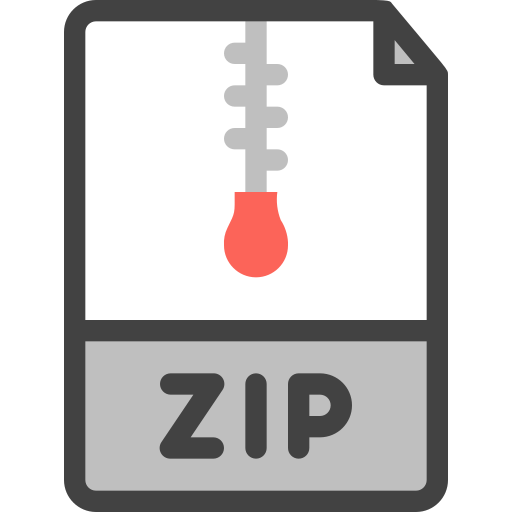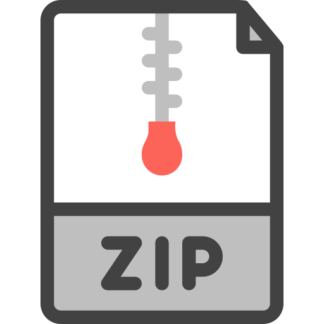Description
Introduction
To complete this lab, you will have to learn how to use the OpenSSL library, which is installed on ECF. You are provided with
code for a simple client and a simple server application, with an accompanying Makefile. You are also provided with a set of
key files that will be used for authentication purposes.
Lab 2 may be done individually, or in groups of two. Your assignment needs to work on the ECF lab machines (this is
where it will be graded). It will be due at 11:59pm on Nov 2, 2020.
Overview of files provided
server.c
The server takes as input a port (defaults to 8765). It then binds to this port and waits for connections. Upon connection of a
client, a child is forked to handle the session. The server receives a message, whose length is at most 255 characters, prints
this message to stdout, and then sends an answer to the client.
client.c
The client takes as input a host and a port (defaults to localhost and 8765). It connects to that host, sends a message, then
reads from the socket. Upon receipt of a message from the server, of length at most 255 characters, it displays the message on
stdout and exits.
Key files
Three key files are provided: 568ca.pem, alice.pem and bob.pem (x509 certificates). 568ca.pem contains the public key of the
certificate authority (CA) ece568, which can be used to verify the authenticity of both the client and the server’s public keys.
The password (key phrase) for the certificates (both Alice’s and Bob’s) is “password”. Bob is running the server, and Alice is
running the client.
You will need to generate additional key pairs and certificates for testing. This can be done by using the openssl command line
tool. The example below will give you an idea of how to use the command line tool. For more help, please refer to the
resources section.
Creating a root certificate
openssl req -new -x509 -extensions v3_ca -keyout -out -days 365 -config
where:
ca_private_key.pem: Certificate Authority’s private key.
certificate.pem: Certificate Authority’s certificate.
openssl_config_file: See resources for a configuration file example.
Creating a signing request and public/private key pair
openssl req -new -nodes -out -keyout -days 365 -config
where:
name-req.pem: signing request
name-private.pem: private key
Signing a public key
openssl ca -out -days 365 -config -infiles
Viewing a certificate
openssl x509 -in certificate.pem -noout -text
Your Task
You have to secure the communication channel between the client and the server through the use of SSL by modifying the
client and the server. Your modified client and server will send messages over the encrypted channel that you set up with SSL.
The behavior of your client and server must conform to the following specifications. Note that anything appearing in the < >
brackets should be verbatim from the certificate or network message. In other words something like
should contain only “Bob’s Server” and nothing else. To keep things simple, your client or server may exit on error, after you
have printed the error string.
Client Specification
Every message the client prints should be preceded with the string ECE568-CLIENT. It may print other messages for
debugging, but they will be ignored for marking purposes. Your client must do the following:
1. Only communicate with servers using SSLv3 or TLSv1. If the server does not support one of those protocols, then print:
ECE568-CLIENT: SSL connect error
2. Only communicate with a protocol that uses the SHA1 hash function. If server does not use SHA1, then print:
ECE568-CLIENT: SSL connect error
:error:14077410:SSL routines:SSL23_GET_SERVER_HELLO:sslv3 alert handshake failure:s23_clnt.c:744:
Note the 2nd part of the message can be obtained from the SSL error routines ERR_print_errors or ERROR_print_errors_fp .
3. Only communicate with Bob’s Server by checking that the Common Name (CN) of the server matches “Bob’s Server”, and
that the e-mail address of the server certificate subject matches “ece568bob@ecf.utoronto.ca
(mailto:ece568bob@ecf.utoronto.ca) ”. The client must verify that the server’s certificate has a valid signature from the CA.
If both CN and Email are correct, then print the server information, request sent, and response returned by the server:
ECE568-CLIENT:
ECE568-CLIENT:
If one of them is not correct, indicate the mismatched field, and do not output any server information:
ECE568-CLIENT: Server Common Name doesn’t match
or
ECE568-CLIENT: Server Email doesn’t match
If the certificate is not valid, then print:
ECE568-CLIENT: Certificate does not verify
4. The client should shutdown the SSL connection correctly.
5. The client should report if the server does not shutdown correctly. If this happens, it should print:
ECE568-CLIENT: Premature close
Server Specification
Every message the server prints should be preceded with the string ECE568-SERVER. Your server must do the following:
1. The server must support SSLv2, SSLv3 and TLSv1.
2. The server must support all cipher suites available for SSLv2, SSLv3 and TLSv1.
3. The server should only communicate with clients with a valid certificate signed by the CA:
If the client certificate is not signed by the proper CA the server should print:
ECE568-SERVER: SSL accept error
:error:140890B2:SSL routines:SSL3_GET_CLIENT_CERTIFICATE: no certificate returned:s3_srvr.c:3329:
If the client does not present a certificate then the server should print:
ECE568-SERVER: SSL accept error
:error:140890C7:SSL routines:SSL3_GET_CLIENT_CERTIFICATE: peer did not return a certificate:s3_srvr.c:3312:
Note the 2nd part of the message can be obtained from the SSL error routines ERR_print_errors or ERROR_print_errors_fp .
4. If the client has a valid certificate, the server should print the CN and Email of the client, as well as the client request and
server response:
ECE568-SERVER:
ECE568-SERVER:
5. The server should shutdown the connection properly.
6. The server should report of the client does not shutdown correctly. If this happens, it should print:
ECE568-SERVER: Incomplete shutdown
In addition, please explain what you did, in at most 300 words. These explanations must be in the file explanations_lab2.txt
along with the identities of your group members just as in previous labs.
Resources
The following resources will be very useful. Please take the time to read them.
1. The OpenSSL man pages on ECF (i.e. man ssl). The following man pages will be useful (you may find others helpful as
well):
ssl
x509
ciphers
BIO_new_socket
SSL_connect
SSL_read
SSL_write
SSL_shutdown
SSL_CTX_set_verify
SSL_get_verify_result
SSL_CTX_set_cipher_list
openssl/objects.h
SSL_CTX_new
SSL_CTX_set_options
2. The openssl utility on ECF can be used to verify certificates, as well as generate your public/private key pairs and
certificates for testing.
3. Certificate generation and signing tutorial
https://www.digitalocean.com/community/tutorials/openssl-essentials-working-with-ssl-certificates-private-keys-and-csrs
(https://www.digitalocean.com/community/tutorials/openssl-essentials-working-with-ssl-certificates-private-keys-and-csrs)
https://www.keycdn.com/blog/openssl-tutorial (https://www.keycdn.com/blog/openssl-tutorial)
http://www.flatmtn.com/article/setting-openssl-create-certificates.html (http://www.flatmtn.com/article/setting-openssl-createcertificates.html)
http://www.flatmtn.com/article/creating-pkcs12-certificates.html (http://www.flatmtn.com/article/creating-pkcs12-
certificates.html)
4. Read an introduction to OpenSSL programming:
http://www.linuxjournal.com/article/4822 (http://www.linuxjournal.com/article/4822)
http://www.linuxjournal.com/article/5487 (http://www.linuxjournal.com/article/5487)
Submission and Marking
Please explain in at most 300 words, what you did to get the lab working. These explanations must be in the file
explanations_lab2.txt, which must also contain the names and student numbers of your group members prefixed by # and
separated by commas. Do not prefix other lines by # as this would confuse the automated marking scripts.
#first1 last1, studentnum1, e-mail address1
#first2 last2, studentnum2, e-mail address2
It is very important that the information you submit is correct as your mark will be assigned by student number, and the e-mail
you give here will be used to get the results of the lab back to you. This file should be placed in a single directory along with the
code for your client and server, the Makefile needed to compile code, and any other files needed to build your client and server.
Marking will be partly automated. You should use the FMT xxx strings provided in the source code to output messages
to the marker and you should also NOT alter what the strings secret and answer are initialized to.
Before submitting, you should test that your submission is formatted properly with the commands
$ /share/copy/ece568f/bin/check568_lab2
Go to the lab directory and type this command. Do not submit until the script indicates that the submission appears to be
properly formatted. In addition, check that the script correctly identifies your group members.
To submit your work, run the command
$ /share/copy/ece568f/bin/submit568_lab2
The command tests that your submission is properly formatted and identifies the group members based on your txt file. Check
that the information reported by the script is correct. If your submission is properly formatted, the command will then ask you to
confirm that you want to submit. Note that you can submit multiple times. Your last submission will be marked. The submission
command will cease to work after the lab is due.