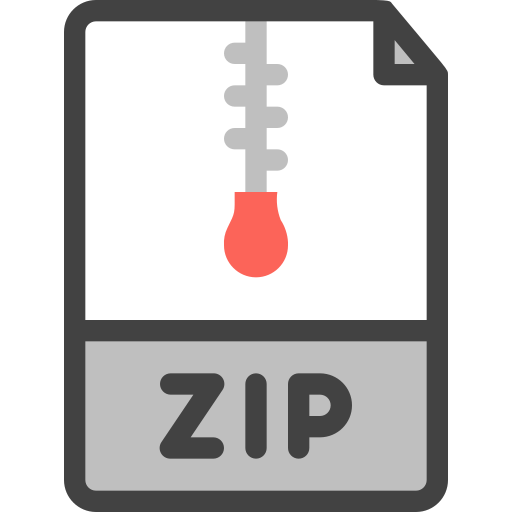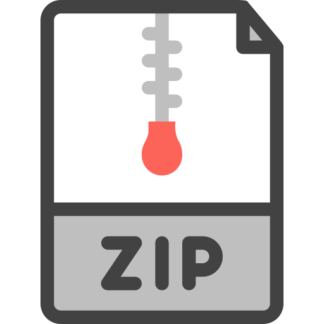Description
A Simple IoT Application using an ESP32-based HTTP Web Server and Client
Software for Embedded Systems
1. Overview
The goal of this assignment is to familiarize you writing simple Internet of Things (IoT)
applications by using your ESP32 as an IoT device communicating with the Internet. The
assignment is divided into three sections. In the first section, you will connect your ESP32
board to the Internet using Wi-Fi. In the subsequent sections, you will implement client-server
communication using socket APIs and the HTTP protocol. To review,
network socket APIs are used to transfer messages between two
software processes over a network. HTTP is an application layer
protocol that defines different parameters of these messages, viz., type,
format, length, authentication, error handling, etc.
1.1. ESP32 Device as Client
A typical IoT system has a cloud server and multiple client devices. Data flows from the IoTdevices to the cloud-server, as shown in this image. First, you will configure the ESP32 as an
HTTP client, measure the onboard temperature sensor data and hall sensor data, and send
them periodically to an IoT Application Platform hosted on the Internet. Specifically, you will
use the ThingSpeak IoT Platform as the server to collect sensor data transmitted by the ESP32.
1.2. ESP32 Device as Server
In some scenarios/configurations, the IoT device can also be setup as a
server. In the second section of the assignment, you will configure the
ESP32 as a HTTP web server, measure the onboard temperature sensor
data and hall sensor data, monitor the status of an LED, and send these
data to the client on-demand, only when the client requests it. You will
be using your local PC or phone’s web browser (e.g., Chrome, Firefox, Safari, etc.) as the
client. Additionally, you will also receive input from the client (i.e., the web browser) and
control a GPIO pin on the board based on this input.
© Vijay Raghunathan and Soumendu K. Ghosh, Purdue University 2 | Page
2. Programming Exercises
2.1. Hardware Interfacing
You will use the onboard red LED, configured as a GPIO ouput.
2.2.Software Implementation – Connect to the Internet over Wi-Fi
Use the network module in MicroPython to connect your ESP32 to a Wi-Fi network using the
‘SSID’ and ‘Password’ for that network. To avoid issues related to complex wireless security
configurations, you can just create a Wi-Fi hotspot on your phone/laptop and connect your
ESP32 to the hotspot. Refer to the example given in the MicroPython documentation for the
network module Error! Reference source not found.
e.g., if your mobile hotspot has an SSID: ‘Lenovo-SSID’ and Password: ‘12345678’, then use
this SSID and password for connecting the ESP32 to the Internet.
NOTE: You can also connect to any other Wi-Fi network which works directly with an SSID
and password. However, enterprise networks such as PAL3.0 which require SSID, username,
password, certificates, etc., are unfortunately not supported in MicroPython.
Each time the board successfully connects to Wi-Fi, the program should print the SSID it has
connected to and the interface’s IP address.
Connected to Lenovo-SSID
IP Address: 192.168.0.107
2.3. Software Implementation – ESP32 HTTP Client
2.3.1. Setup ThingSpeak
ThingSpeak (https://thingspeak.com) is an IoT Application Platform for collecting, analyzing,
and visualizing data from IoT devices. ThingSpeak allows you to publish your sensor readings
to their website and display them in a plot with time stamps. It provides a RESTful API for IoT
devices (don’t worry if you don’t know what that means, it’s not important for this lab). You
need to perform the following steps to configure ThingSpeak as your cloud server before you
can start sending data from the ESP32.
• Create a free account on the ThingSpeak website. You only need the free tier for this
lab and do not need any of the paid upgrades.
• Create a new channel and enable two fields to receive data from the ESP32.
o Field1: Temperature Sensor
o Field2: Hall Sensor
You’ll get an API key for posting data to your channel. This API key should be used for sending
data to ThingSpeak from your ESP32.
2.3.2. ESP32 Program (espclient.py)
Implement the following functionality in your program.
© Vijay Raghunathan and Soumendu K. Ghosh, Purdue University 3 | Page
• Connect to the Internet and print out the local IP address (same as Section 2.2).
• Initialize a hardware timer with a period of 30 seconds. When the timer fires, perform
the following operations:
o Measure the onboard temperature sensor data and hall sensor data.
o Print both the measured data onto the terminal.
o Send these data to ThingSpeak cloud server using a socket API and HTTP GET
request. You need to use your specific Write API Key to upload data to your
channel in your ThingSpeak account.
• Run your program for 5 minutes.
2.3.3. Sample Result
Your ThingSpeak account should show the visualization for both sensor data, as shown in Fig.
1. Since the timer fires every 30 seconds, a maximum of 10 data points (for each sensor) will
be uploaded by your client over a duration of 5 minutes. Fig. 1 shows a sample screenshot from
the ThingSpeak website showing only 4 data points. Run your program for 5 minutes and take
a screenshot (similar to Fig. 1) from the ThingSpeak website showing ~10 data points.
Figure 1. Screenshot from ThingSpeak showing Temperature and Hall Senor data
2.4. Software Implementation – ESP32 HTTP Server
2.4.1. ESP32 Program (espserver.py)
Implement the following functionality in your program. You can just update the espserver.py
file that has been provided to you.
• Connect to the Internet and print out the local IP address (same as Section 2.2).
• Measure the onboard temperature sensor data and hall sensor data.
• Measure the state of the red LED.
• Use the function web_page (present in the provided file) to create simple HTML text
to build the webpage with the sensor data and the LED pin values. The HTML text has
already been provided in the espserver.py. You can use the 3 variables defined in the
file (temp, hall, red_led_state) to measure the sensor and pin values.
© Vijay Raghunathan and Soumendu K. Ghosh, Purdue University 4 | Page
• Create a HTTP server using the socket API to listen for incoming requests from any
client (browser on your local PC or phone connected to same Wi-Fi network).
• Use an infinite loop: Whenever your ESP server receives a client request (e.g., pressing
any button on the webpage), it should use the function web_page to update the HTML
text with the current sensor values and LED state, send necessary HTTP headers and
finally send the updated HTML text as the response to the client.
2.4.2. Sample Result
Open a web browser on your PC or phone and type in the IP Address of your ESP32 server.
You should be able to access the web page with the latest sensor readings and GPIO state.
Pressing any button on the webpage counts as one client request. So, every time you press any
button, the temperature, hall, and LED state should update. e.g., if you press the RED ON
button, the red LED connected to your board should light up, and the RED LED Current State
should display ON as shown in Fig. 2.
Figure 2. Webpage on pressing RED ON button
3. Video
Create a short video that shows you demonstrating your working solution (explain your
hardware connections briefly before demonstrating the working solution). Please do not upload
video files directly on Brightspace to save space. Instead, please upload the video to YouTube
(or other such video hosting platform) and include the link to the video in your README file
mentioned below.
4. Submission
You need to turn in your code on Brightspace. Please create a directory named username_lab4,
where username is your CAREER account login ID. This directory should contain only the
following files, i.e., no executables, no temporary files, no sub-directories, etc.
1. espclient.py: your program for ESP32 HTTP Client
2. screenshot.jpg (or .png or .gif): Screenshot obtained from the ThingSpeak website
showing Temperature and Hall Senor data, each with ~10 entries, as shown in Fig. 1.
3. espserver.py: your program for ESP32 HTTP Web Server
© Vijay Raghunathan and Soumendu K. Ghosh, Purdue University 5 | Page
Zip the files and name it as username_lab4.zip and upload the .zip file to Brightspace.
Note: For reference, the directory and file structure of your submission should look something
like this. Note the spellings, spaces, etc. in the file/directory names.
username_lab4.zip
|—username_lab4 (directory)
|—espclient.py
|—screenshot.jpg
|—espserver.py
REFERENCES
[1] Getting started with MicroPython on the ESP32
https://docs.micropython.org/en/latest/esp32/tutorial/intro.html
[2] ESP32 PICO MINI 02 Datasheet
https://www.espressif.com/sites/default/files/documentation/esp32-pico-mini-02_datasheet_en.pdf
[3] ESP32 Technical Reference Manual
https://www.espressif.com/sites/default/files/documentation/esp32_technical_reference_manual_en.pdf
[4] Adafruit HUZZAH32 – ESP32 V2 Feather Online Manual
https://learn.adafruit.com/adafruit-esp32-feather-v2
[5] Adafruit ESP32 Feather Pinouts: https://learn.adafruit.com/adafruit-esp32-feather-v2/pinouts
[6] MicroPython GitHub https://github.com/micropython/micropython
[7] ESP32 specific functionalities in MicroPython
http://docs.micropython.org/en/latest/library/esp32.html
[8] ThingSpeak: https://thingspeak.com/
[9] MicroPython socket module: https://docs.micropython.org/en/latest/library/socket.html