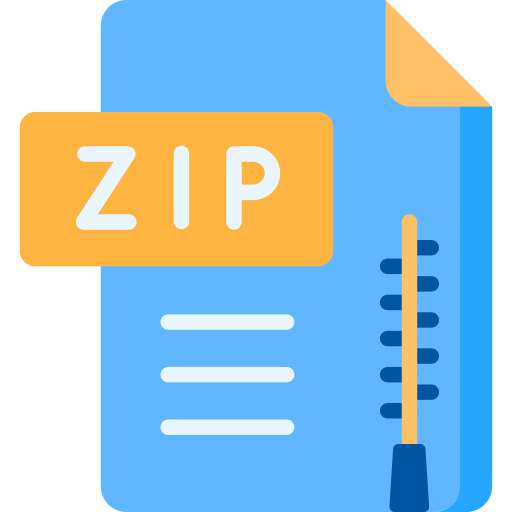Description
2 Introduction
In this assignment, we will implement another image indexing and retrieval method. However, unlike in the previous
assignment, where we explored image retrieval with feature vectors that consist of mean row values of B, G, R or H, S, V
pixel values, this assignment will focus on using RGB and HSV histograms to index and retrieve images. We will also index
many more images than in the previous assignment.
3 Indexing Images with Color Histograms
I have posted 8 zip archives as Canvas announcements for this assignment. The archives are:
• hw09_images_01.zip;
• hw09_images_02.zip;
• hw09_images_03.zip;
• hw09_images_04.zip;
• hw09_images_05.zip;
• hw09_images_06.zip;
• hw09_images_07.zip;
• hw09_test_images.zip.
After you download these archives, place them into the images directory on your pi. The archives contain the images
of various streets in Logan familiar to you from the previous assignment. These are the images taken from a pi camera
in my Wrangler. I periodically drive around with my grad students to update our road archives that we use in various
research projects. The archives also contain lunch tray images from several Logan schools. I received them from Dr.
Heidi Wengreen, a USU nutrition professor, with whom I collaborated on a food texture recognition project. These are
the images we will use for persistent image indexing. The archive hw09_test_images.zip contain two subdirectories:
car_test and food_test that we will use for image retrieval.
1
Histograms are worth considering any time one needs to retrieve images similar to a given image from a database of
images or finding an object in an image. Histogram matching is based on the implicit assumption that similar images
have similar histograms. Of course, this is not always true. For example, a blue ball will have a histogram similar to a
blue cube and quite different from the histogram of a red ball. Therefore, histograms may not be sufficient for accurate
image retrieval without additional geometrical or topological information.
Implement the function hist_index_img. This function takes an image path imgp, a string specification of the color
space (either ’rgb’ and ’hsv’), and the bin size, i.e., the number of bins in each color channel in the histogram. Recall
that the bin size parameter is used in the OpenCV cv2.calcHist() function. For example, if you want to use 8 bins for
each channel to index the image img, the call to cv2.calcHist() looks as follows:
cv2.calcHist([img], [0, 1, 2], None, [8, 8, 8], [0, 256, 0, 256, 0, 256])
The function hist_index_img places the key-value pair (imgp, norm_hist) in the dictionary HIST_INDEX. Depending
on the value of color_space, the norm_hist is either the normalized and flattened RGB histogram of the image in imgp
or the normalized and flattened HSV histogram of that image.
HIST_INDEX = {}
def hist_index_img(imgp, color_space, bin_size=8):
global HIST_INDEX
## your code
pass
Use your impelementation of hist_index_img to write the function hist_index_img_dir that uses hist_index_img
to index each image in a given directory with the specified color space and bin size. The latter two parameters are
specified on the command line.
# a few mandatory command line parameters
ap = argparse.ArgumentParser()
ap.add_argument(’-imgdir’, ’–imgdir’, required=True, help=’image directory’)
ap.add_argument(’-hist’, ’–hist’, required=True, help=’histogram index file’)
ap.add_argument(’-bin’, ’–bin’, required=True, help=’histogram bin size’)
ap.add_argument(’-clr’, ’–clr’, required=True, help=’color space’)
args = vars(ap.parse_args())
def hist_index_img_dir(imgdir, color_space, bin_size):
# your code
pass
# this is the main block that computes HIST_INDEX and pickles it in the file
# specified in the command line parameter -hist.
if __name__ == ’__main__’:
hist_index_img_dir(args[’imgdir’], args[’clr’], int(args[’bin’]))
with open(args[’hist’], ’wb’) as histpick:
pickle.dump(HIST_INDEX, histpick)
print(’indexing finished’)
Here is a test run that computes the normalized flattened 16-bin RGB histograms of each image in images and persists
them in rgb_hist16.pck.
$ python hist_image_index.py -imgdir images/ -clr rgb -hist rgb_hist16.pck -bin 16
…
indexing images/16_07_02_14_50_48_orig.png
images/16_07_02_14_50_48_orig.png indexed
images/16_07_02_14_37_38_orig.png
images/16_07_02_14_37_38_orig.png indexed
images/123473019.JPG
images/123473019.JPG indexed
indexing finished
Here is a test run that computes the normalized flattened 8-bin HSV histograms of each image in images and persists
the resultant dictionary in hsv_hist8.pck.
$ python hist_image_index.py -imgdir images/ -clr hsv -hist hsv_hist8.pck -bin 8
…
indexing images/16_07_02_14_50_48_orig.png
2
images/16_07_02_14_50_48_orig.png indexed
images/16_07_02_14_37_38_orig.png
images/16_07_02_14_37_38_orig.png indexed
images/123473019.JPG
images/123473019.JPG indexed
indexing finished
After you implement hist_image_index.py, run the following indexing operations to create four persistent pickle
indices: rgb_hist8.pck, rgb_hist16.pck, hsv_hist8.pck, hsv_hist16.pck.
$ python hist_image_index.py -imgdir images -clr rgb -hist rgb_hist8.pck -bin 8
$ python hist_image_index.py -imgdir images -clr rgb -hist rgb_hist16.pck -bin 16
$ python hist_image_index.py -imgdir images -clr hsv -hist hsv_hist8.pck -bin 8
$ python hist_image_index.py -imgdir images -clr hsv -hist hsv_hist16.pck -bin 16
4 Retrieving Images
Let’s move on to image retrieval. Write the Py program hist_index_retrieval.py that finds and displays the top 3
images similar to the user-specified image by computing the similarity scores between this image and all images in a given
persisted histogram index. The top three images and the input image are displayed in four separate matplotlib figures.
The similarity scores of the top three matches in the command window. Let’s start with the following self-explanatory
input parameters.
if __name__ == ’__main__’:
ap = argparse.ArgumentParser()
ap.add_argument(’-ip’, ’–imgpath’, required = True, help = ’image path’)
ap.add_argument(’-hist’, ’–hist’, required = True, help = ’hist index file’)
ap.add_argument(’-bin’, ’–bin’, required = True, help = ’hist bin size’)
ap.add_argument(’-clr’, ’–clr’, required = True, help= ’color space’)
ap.add_argument(’-sim’, ’–sim’, required = True, help = ’hist similarity’)
args = vars(ap.parse_args())
The main block of hist_image_retrieval.py looks as follows.
if __name__ == ’__main__’:
with open(args[’hist’], ’rb’) as histfile:
HIST_INDEX = pickle.load(histfile)
sim_list = compute_hist_sim(inhist_vec, HIST_INDEX)
for imagepath, sim in sim_list:
print(imagepath + ’ –> ’ + str(sim))
show_images(inimg, sim_list)
In the main, we unpickle the histogram index specified in -hist into HIST_INDEX. The function compute_hist_sim
takes the normalized and flattened histogram of the input image specified by the user with -ip and returns the similarity
list of the three top matches. Each match is a 2-tuple, the first element of which is an image path and the second element
is a float similarity score. The function show_images takes the image inimg read from -ip and the top 3 matches in
sim_list and displays four images in four separate matplotlib figures.
Below is a test run where we use the 8-bin rgb index to find the top 3 similar images by using the histogram
intersection similarity function, i.e., cv2.HISTCMP_INTERSECT. Recall the four OpenCV similarity metrics covered in
Lecture 17: correlation, chi square, intersection, and bhattacharrya. Your implementation should allow the user
to specify each of the four similarity metrics with the -sim parameter to hist_image_retrieval.py. Use the following
strings in command line: correl for correlation, chisqr for chi square, inter for intersection, and bhatta for
bhattacharrya. Remember that for correlation and intersection, the higher the score, the closer the match whereas,
for chi square and bhattacharrya, the lower the score, the closer the match.
$ python hist_image_retrieval.py -ip food_test/img01.JPG -clr rgb -hist rgb_hist8.pck -bin 8 -sim inter
Your command line output from the above call should look something like this.
images/123461762.JPG –> 2.69072864504
images/123465049.JPG –> 2.63319342056
images/123476552.JPG –> 2.51518283323
match 1 images/123461762.JPG
match 2 images/123465049.JPG
match 3 images/123476552.JPG
The figures of the input and top match images are in Figure 1. Note that the match figure title displays the similarity
score. The figures of the second and third matches are in Figure 2.
3
Figure 1: Input image (Figure 1) and first match image (Figure 2)
Figure 2: Second match image (Figure 3) and third match image (Figure 4)
5 What To Submit
Save your persistent 8- and 16-bin RGB and HSV dictionaries in rgb_hist8.pck, rgb_hist16.pck, hsv_hist8.pck, and
hsv_hist16.pck. Place your source code files, hist_image_index.py and hist_image_retrieval.py, and your four
pck files in hw08.zip and submit it via Canvas.
Happy Hacking!
4