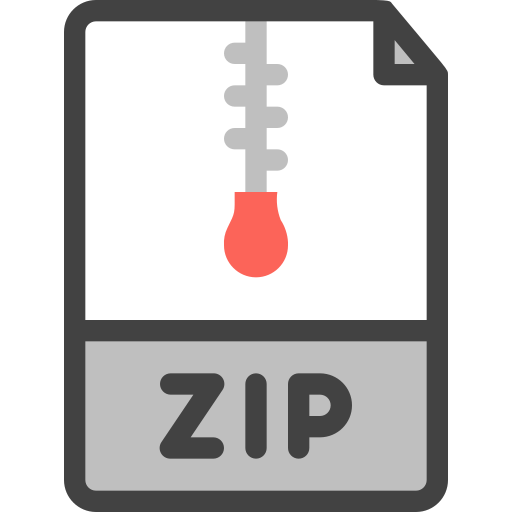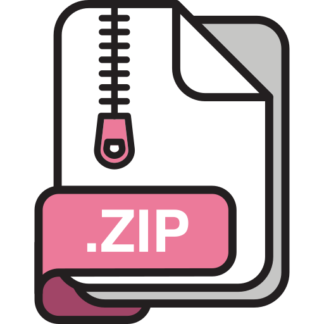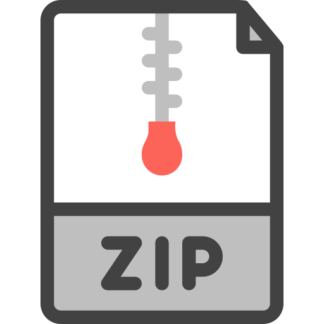Description
Goals:
By the end of this activity you should be able to do the following:
Ø Gain a further understanding of if and if-else statements
Ø Understand the basics of while statements (a.k.a., while loops)
Ø Introduces the ArrayList class (java.util.ArrayList)
Description:
In this activity you will create a NumberOperations class which will hold an integer value and
provide methods to perform various operations on that value. You will also download and modify a
class called NumberOpsDriver which creates an ArrayList object and then reads in a value from the
keyboard. While the value is not zero, the program creates an instance of the NumberOperations
class for the value, adds the instance to the ArrayList, and then reads the next value from the
keyboard.
Directions:
Part 1: NumberOperations: Method Stubs (a.k.a. skeleton code)
Don’t forget to add your Javadoc comments; the class, constructor and each method will need one.
• Create a class called NumberOperations with an instance variable called number of type int.
• Add method stubs for the following methods. The first two are given; do the rest on your own.
o The constructor takes an int parameter called numberIn
o getValue: takes no parameters; returns an int value
o oddsUnder: takes no parameters; returns a String
o powersTwoUnder: takes no parameters; returns a String
o isGreater: takes an int parameter called compareNumber; returns an int
o toString: takes no parameters; returns a String
Compile NumberOperations and run the following in interactions. Do not continue until your
program compiles and the following code runs without runtime errors in interactions. Note
that return values will be the placeholder values in the “stubbed” methods.
ϼÏÏNumberOperations numOps = new NumberOperations(5);
ϼÏÏString s1 = numOps.oddsUnder();
ϼÏÏString s2 = numOps.powersTwoUnder();
ϼÏÏint n1 = numOps.isGreater(2);
ϼÏÏString s3 = numOps.toString();
Create method stubs with
placeholder returns for each
method on your own.
Activity: Conditionals and Loops Page 2 of 5
COMP 1210 Page 2 of 5
Part 2: NumberOperations: Constructor, getValue, and toString
• In your constructor, add code that will set the value of number to numberIn.
• In your getValue method, delete the placeholder return and return the value of number.
• Replace the placeholder return in the toString method with the following code:
[Note that the result of concatenating number, which is an int, with an empty String is a String.]
Compile NumberOperations and run the following code in the interactions pane. Do not continue
until the following code runs without error in interactions.
ϼÏÏNumberOperations numOps = new NumberOperations(5);
ϼÏÏnumOps.getValue()
ÏÏÏÏ5
ϼÏÏnumOps // displays the toString return value
ÏÏÏÏ5ÏÏÏ
Part 3: NumberOperations: oddsUnder Method – Returns a String containing the positive odd
integers less than the value of number.
• Create a local variable in oddsUnder called output and initialize it to an empty string literal.
• Add a local int variable i and a while loop that will iterate through the loop as long as the value of
i is less than the value of number.
• Inside of the above loop, add code that will concatentate the value of i if it is an odd number.
Also increment the value of i during each iteration of the loop.
• After the loop, add code to return the value of output.
Compile NumberOperations and run the following code in the interactions pane. Do not continue
until the following code runs without error in interactions.
ϼÏÏNumberOperations numOps = new NumberOperations(9);
ϼÏÏnumOps.oddsUnder()
ÏÏÏÏ1 3 5 7
Activity: Conditionals and Loops Page 3 of 5
COMP 1210 Page 3 of 5
Part 4A: NumberOperations: powersTwoUnder Method – returns a String containing the
positive powers of two less than the value of number.
• Create a local String variable in powersTwoUnder called output and initialize it to an empty
string literal as you did in oddsUnder.
• Create another local variable of type int called powers and initialize its value to 1.
• Add a while loop that will iterate through each number up until the value of number.
• Inside of the while loop, add code that will concatentate the value of powers to output if it is a
power of 2 and then calculate the next power of two (the comments below are optional).
• After the loop, add code to return the value of output.
Compile NumberOperations and run the following code in the interactions pane. Do not continue
until the following code runs without error in interactions.
ϼÏÏNumberOperations numOps = new NumberOperations(20);
ϼÏÏnumOps.powersTwoUnder()
ÏÏÏÏ1 2 4 8 16 ÏÏÏ
Part 4B: NumberOperations: isGreater Method
• Delete the placeholder return from isGreater and add code that will return 1 if number is greater
than compareNumber, -1 if number is less than compareNumber, or 0 if the numbers are equal.
Compile NumberOperations and run the following code in the interactions pane. Do not continue
until the following code runs without error in interactions.
ϼÏÏNumberOperations numOps = new NumberOperations(10);
ϼÏÏnumOps.isGreater(2)
ÏÏÏÏ1
ϼÏÏnumOps.isGreater(15)
ÏÏÏÏ-1
ϼÏÏnumOps.isGreater(10)
ÏÏÏÏ0
Activity: Conditionals and Loops Page 4 of 5
COMP 1210 Page 4 of 5
Part 5A: NumberOpsDriver Class
• Download the driver program called NumberOpsDriver.java and then add the indicated code
(described in the // comments) so that it does the following: prompts the users for a list of
numbers (ints) separated by a space followed by the number 0; reads the first number in the list;
enters a loop and while the number is not 0, creates a NumberOperations object, adds the
NumberOperations object to an ArrayList called numOpsList, then read the next number in the
list (i.e., iterates through the loop). Once the value of 0 is read from the list, the loop terminates.
Now using a second while loop, print out each NumberOperations object in the ArrayList along
with its “odds under” and its “powers of 2 under”. Example output:
MM«M —-jGRASP exec: java NumberOpsDriver
MM§MEnter a list of positive integers separated with a space followed by 0:
¼¼§M12 9 17 0
MM§MFor: 12
MM§M Odds under: 1 3 5 7 9 11
MM§M Powers of 2 under: 1 2 4 8
MM§MFor: 9
MM§M Odds under: 1 3 5 7
MM§M Powers of 2 under: 1 2 4 8
MM§MFor: 17
MM§M Odds under: 1 3 5 7 9 11 13 15
MM§M Powers of 2 under: 1 2 4 8 16
MM§M
MM©M —-jGRASP: operation complete.
Part 5B: Runing NumberOpsDriver in the Canvas
• Download the jGRASP canvas file
NumberOpsDriver.jgrasp_canvas.xml and
save in the folder with your source files for
this activity.
• Now click the Run in Canvas button on
the desktop toolbar. After the canvas file
opens, click the Play button and you
should see the viewers for Scanner in and
ArrayList numOpsList become active
although empty. After entering the input as
shown in the example above, you should see
the values in the Scanner in viewer. As the
each value is read in by your program you
should see the Scanner viewer move through
the values in its buffer. And as your program
creates each NumberOperations object for
the value and adds the NumberOperations
object to ArrayList numOpsList, you should numOpsList viewr updated in the canvas. The figure
at right shows the canvas after two values have been read in and two NumberOperations
objects have been created and added to the ArrayList numOpsList.
Activity: Conditionals and Loops Page 5 of 5
COMP 1210 Page 5 of 5
• As the program plays you should see the
viewer for output which is a local variable
in the oddsUnder() and powersTwoUnder()
methods. Note that the “Scope” for output
has been set to “None” by using the viewer
pull-down menu and selecting Scope and
then None. This allows the viewer to
display the value of scope regardless of
which local variable it is. The figure at
right shows the canvas while the program
is executing the powersUnder() method on
the third element of numOpsList (i.e., the
element at index 2). The viewer for output
shows the five powers of two numbers
below 17.
• While running on the canvas, you can
pause and then step or step-in as
appropriate to view the behavior of interest.
You can also stop the canvas and then run in canvas and play again. To regulate the
speed of the program in the canvas, decrease or increase the delay between steps using the Delay
slider .
• You should experiment with running this program in the canvas until you are sure that you
understand both the NumberOperations and NumberOpsDriver classes. Since this activity
introduces the while statement, you should pause the canvas and then single step through each of
the while statements to ensure that you understand them. In the main method, the first while
statement reads in the values and the second one populates the ArrayList of NumberOperations
objects. You should also single step through each of the while loops in the oddsUnder() and
powersTwoUnder() methods.
Web-CAT – After you have created the jGRASP project in the next section, you should submit your
NumberOperations.java and NumberOpsDriver.java files to Web-CAT via the Web-CAT button
on the project toolbar.