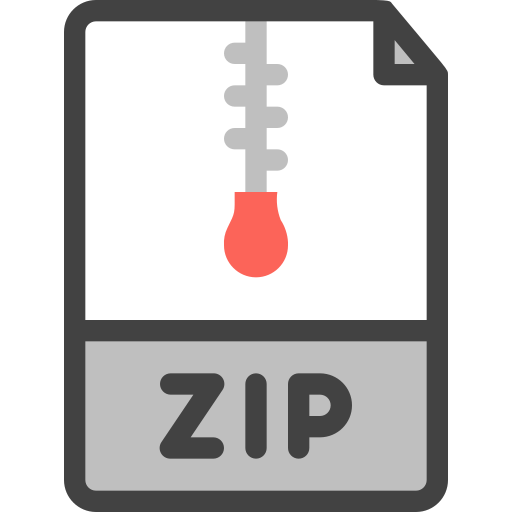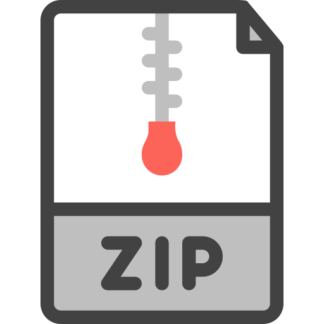Description
Outline
In Lab 3, we will explore the following:
• Add output capability to the R-Pi through exploration of a number of attached
components.
• Build a robot platform for the RPi
• Explore robot applications for the RPi and integrate these with piTFT feedback
• One overall goal will be the development of modular code blocks that can be
reused in successive steps of the lab.
o Consider software design before beginning code in order to map operations
into python functions that may be used in future parts of the lab.
o Plan to show design of software modules, used to achieve some degree of
modularity, in your lab report
The goal of Lab 3 will be to complete an autonomous robot under control of an
application to maneuver within the environment and to display status and control
information. The robot will be self-contained and not be connected to any external
devices
Lab safety
We have all been in lab before and handled electronic components. Please apply all the
cautions that you have learned including the items below:
Integrated electronics are REALLY susceptible to static discharge.
• Avoid walking around while holding bare components
• Confine assembly to the grounded mats on the lab bench
• Make sure you ground yourself by staying in contact with the mat.
Personal safety
• Safety goggles are REQUIRED for soldering
Experimental Safety
• If something on your board is
o Really hot
o Smoking
o Just doesn’t look right
• Immediately unplug power
2
• Train yourself so that this is your first reaction – know where the power
switch/cutoff is for your experiment.
Experimental assembly
• Before adding any hardware to the system, power should be OFF
• Before powering up the equipment, please have staff check your added circuit
GPIO Output
Lab 2 included experiments involving using Raspberry Pi GPIO pins as inputs. This
experiment involves using GPIOs as outputs, driving a continuous rotation Parallax servo
motor using Pulse Width Modulation (PWM) from a GPIO output.
From the Parallax data sheet (included on Canvas), some information on the servo
includes:
• Bidirectional continuous rotation
• 0 to 50 RPM, with a linear response to PWM for easy ramping
• 38 oz-in torque @ 6 V
• Power requirements: 4 to 6 VDC
• Maximum current draw: 140 +/- 50 mA at 6 VDC when operating in no load
conditions
• 15 mA when in static state
• Communication: pulse-width modulation
• Dimensions: approx 2.2 x 0.8 x 1.6 in (5.58x 1.9 x 4.06 cm) excluding servo horn
• Operating temperature range: 14 to 122 °F (-10 to +50 °C)
Do not use this servo with an unregulated wall-mount supply. Such power supplies may
deliver variable voltage far above the stated voltage.
For timing diagrams and additional information on the servo please refer to the data
sheet.
3
Yet Another Reminder: Why protect the pins?
While the GPIO pins can provide lots of useful control and sensing ability to the
Raspberry Pi, it is important to remember they are wired directly into the internal core of
the system. This means that they provide a very easy way to introduce bad voltages and
currents directly into the ARM chip on the Raspberry Pi (this is not good and means it is
easy to break it without exercising a little care).
Things we need to protect:
1. Drawing excess current from the pins (or short-circuiting an output)
2. Driving over-voltage on an input pin (anything above 3.3V should be avoided).
The RPi has protection diodes between the pin and 3.3V and GND, negative
voltages are shorted to GND, but positive voltages greater than 3.3V + one “diode
drop” (normally 0.5V) will be shorted to 5V, this means that if you put a 5V power
supply on the GPIO pin you will “feed” the 3.3V supply with 4.5 Volt (5V – the
diode drop) and that may damage 3.3V logic if the 5V source succeeds in lifting
the RPi’s 3.3V supply to an unsafe value. Note that if you limit the current (for
example with a 1K resistor) the small amount of current flowing into the 3.3V
supply will do no harm.
3. Static shocks, from touching pins without suitable grounding (Electrostatic
Discharge or ESD)
4. Please be aware of maximum current draw from any devices you use (for example,
5 volts). Use this information to power devices accordingly.
5. In particular, consider how much current you will draw from the Raspberry Pi if
you decide to connect 3.3V or 5V pins on the device. Remember, the maximum
current from any Pin on the RPi is extremely low.
All of these can potentially damage Raspberry Pi, damage the GPIO circuits or weaken
the RPi over time (reducing its overall life).
4
Step1: Using PWM in RPi.GPIO
You will be using the rpi.GPIO library to develop a control application for the servo. As
in Lab 2, you will be required to include the rpi.GPIO library and, for this experiment,
select a GPIO pin and configure it as an output. Some general tips on using a GPIO pin
to drive the servo (from the link in Canvas ‘References’):
To create a PWM instance:
p = GPIO.PWM(GPIO_pin, frequency)
To start PWM:
p.start(dc) # where dc is the duty cycle (0.0 <= dc <= 100.0)
To change the frequency:
p.ChangeFrequency(freq) # where freq is the new frequency in Hz
To change the duty cycle:
p.ChangeDutyCycle(dc) # where 0.0 <= dc <= 100.0
To stop PWM:
p.stop()
Note that PWM will also stop if the instance variable ‘p’ goes out of scope
IMPORTANT NOTES:
1. Please have the TA confirm your circuit before plugging in the power.
2. Use the devices available to you, which are present in front of you, especially the
regulated power supply, digital voltmeter and the oscilloscope.
3. Please read the data sheet for the servo: There may be an initialization step to
perform which could include a small python script
First, implement an LED circuit on the selected output pin and experiment with blink
rates using PWM settings. Design a python code, blink.py, to use rpi.GPIO PWM calls to
blink an LED. You should also use the oscilloscope to verify the PWM signal from the
output pin. A simple schematic of an LED on a GPIO pin:
5
Use blink.py to blink the LED on and off over a second. The blink program should allow
an integer argument which is used to adjust the blink frequency.
Once you are satisfied that you understand the PWM parameters, connect the Servo
motor as indicated in the data sheet for the continuous rotation servo motor.
Stop: Please have the TA check your servo motor connections before proceeding.
Note that you can leave the LED in place as a double check on output operation.
Once the circuit is checked is, develop a python code ‘pwm_calibrate.py’ that can be used
during future parts of the lab to calibrate the servo and to provide clean resets of GPIO
pins that remain set after failed test code runs. The blink code is a good model for
pwm_calibrate.py
Next, develop a python application named ‘servo_control.py’ to perform the following
functions:
• Start the servo as close to stopped as possible
• Range the speed of the servo through ten speed steps in the clockwise direction
o Each speed increment runs for 3 seconds
o Print an indication on the screen for each speed increment
• Range the speed of the servo through ten speed steps in the counterclockwise
direction
o Each speed increment runs for 3 seconds
o Print an indication on the screen for each speed increment
• Return the servo to ‘stopped’ state
Notes:
• Begin development by checking PWM pulse dimensions on the oscilloscope. Plan
to include several scope screen-shots including idle, and max speed in both
directions
RPi GPIO Pin
LED
–
RPi ground Pin
1 k +
6
• Pay special attention to settings for:
o Clockwise and Counterclockwise, full speed
o Clockwise and counterclockwise, approximately ½ speed
o Stopped
• For each experimental step in each direction, record:
o Frequency
o Pulse_width
o Duty_cycle
Step2: Left and Right Servos
Select two unused GPIO pins for the attachment for two continuous rotation servos.
Attach the servos for correct power and control using the RPi
STOP: Please have a TA check your circuit before proceeding
Implement two_wheel.py with the following functions:
• Provide a function for driving servos full speed clockwise and counter-clockwise.
The function should also provide a command to idle (stop) the servo. Parameters
to the function include servo number and direction (clockwise, counter-clockwise,
stop)
• Design a test program to control the servos using buttons with the following
functions:
o Left servo, clockwise
o Left servo, stop
o Left servo, counter-clockwise
o Right servo, clockwise
o Right servo, stop
o Right servo, counter-clockwise
• Note: consider the difference between a calibration signal and a stopped state for
the servo. What input signal will cause the servo to completely stop?
7
Step3: rolling control
Implement a python program, rolling_control.py, with the following functions
• On the piTFT screen, display direction (clockwise, counter-clockwise, stopped) for
each motor
• Implement a single, red ‘panic stop’ button on the piTFT. If pressed, motors
immediately stop and ‘panic stop’ changes to a green ‘resume’ button
• Implement a ‘quit’ button on the piTFT. When hit, quit causes the program to end
and control returns to the Linux console screen.
• Record start-time/direction pairs for each motor and display a scrolling history of
the most recent motion (include 3 past entries for each motor).
• Integrate the functions in rolling_control.py along with two_wheel.py button
functions to insure correct display, on-screen button operation, physical button
operation and correct motor operation.
One possible layout for the display would be:
Initial state, motors not running:
At time 5, command left motor Clockwise. At time 7, command right motor Counter
Clockwise:
Left History
Stop 0
Stop 0
Stop 0
Right History
Stop 0
Stop 0
Stop 0
STOP
QUIT
Left History
Clkwise 5
Stop 0
Stop 0
Right History
Counter-Clk 7
Stop 0
Stop 0
QUIT
STOP
8
At time 12, command left motor counter clockwise. At time 15, command right motor
Clockwise. At time 18, command left motor stop:
Note that in this example, the “Left and Right History” entries would update when you hit
a button to change speed and/or direction on either of the motors. The values represent
time in seconds when each action started, as measured from time = 0 = start of program.
These entries represent scrolling histories of the motor activity.
Demonstrate the following python applications to the TA before proceeding:
• blink.py
• pwm_calibrate.py
• servo_control.py
• two_wheel.py
• rolling_control.py
Take a backup of your SD card at the end of your demo.
Left History
Stop 18
Counter-Clk 12
Clkwise 5
Right History
Clkwise 15
Counter-Clk 7
Stop 0
QUIT
STOP
9
Week 2
In this portion of the lab, you will assemble a robot frame and include the Raspberry Pi,
piTFT and servo motors to make a mobile system. Following the steps below, you will
incrementally move towards an embedded, untethered system able to maneuver in its
environment.
Step 4: Frame it: Robot assembly
Some Important notes on fasteners:
• We will be using sheet metal screws, which are self-tapping screws for metal,
wood, or plastic.
• A self-tapping screw forms threads in the material as the screw is installed.
• Do not over tighten the self-tapping screws. Once they are fully installed, tighten
the screw just enough for it to grab the material and hold the two pieces together.
¼, 5/8, and ½ inch sheet metal screws Machine screw, washer and nut
• In some cases, we may require the use of a machine screw. A machine screw is
threaded for the attachment of a washer and nut.
• Please talk to a staff member if you would like a demonstration of correct fastening
procedures.
10
Build a robot frame as follows:
• Attach servo brackets: use 2, #3, 25mm machine screws, washers and nuts for each
bracket. Note the position of the washer and nut in the photos.
11
12
• Attach 3 wooden stand-offs to the upper frame piece using 3, 4 X ½ sheet metal
screws. Note: it is convenient to eliminate the forth wooden standoff for ease of
fitting the small proto board (in a later assembly step)
• Attach second level to the base plate (blue part in photo) using 2, 4 X ½ sheet
metal screws
Note: only add screws to two of the standoffs on the bas plate
13
• Connect motors to the bracket: use 2, #3, 10 mm screws, washers and nuts
• Install bearing to rear dowel: Pop the ball bearing out of the frame and use the tiny
bracket screws in the 2, pre-drilled holes in the dowel. Note: you may have a rear
dowel with a pre-installed ball bearing with no assembly necessary.
14
• Attach dowel to the center of the frame using the middle hole along the outer rim:
use 1, 4 X ¾ sheet metal screw
15
• Attach adhesive Velcro to the underside of the main body and to the back of the
battery holders:
o Attach the ‘loop’ side (fuzzy) of the Velcro to the back of the battery holder
(see the photo, below)
o Attach the ‘hook’ side (stiff) of the Velcro to the underside of the main body
(between the 2 motors): see the photo below
o Note: 4-battery pack fits right against wooden dowel
o Note: ignore smaller battery pack in the picture below
16
• Install wheels on the motors
o Remove center screw from motor (save the screw)
o Remove the ‘horn’ if installed on the servo.
o Place the wheel on the spline fitting – note that the wheel hub will fit tightly
to the motor shaft even without the center screw IF you have the wheel
oriented correctly.
o Reattach the center screw. Tighten gently, do not over tighten.
17
• Apply ‘loop’ (fuzzy)Velcro to the underside of the RPi case
• Apply ‘hook’ (stiff) Velcro (same length) to the top of the upper platform
• Attach the RPi and place the small proto board as shown. Proto board is ‘trapped’
by the wooden standoffs
Note: remove one standoff to slide the protoboard into position and to wire
components.
Note: Please do NOT remove the ‘sticker’ from the bottom of the proto
board. This would make later disassembly difficult. See base plate
example in 239 Lab.
18
Step 5: Test
Wire RPi into motor controls using the small proto-board. Power the motors from the
bench power supply. Test correct operation of rolling_control.py and two_wheel.py once
the initial assembly is complete.
Review of connections for this step:
• Motor power: external 5V power supply
• Motor control: GPIO pin from RPi
• RPi Power: 5V RPi power supply
• RPi Input/Output: Keyboard, mouse
• RPi display: piTFT and, optionally, monitor
Demonstrate functions to TA before proceeding to the next section
Step 6: More build
• NOTE: When working on connecting the battery holder, do not install batteries
until all connections are complete and verified. This will prevent any mishaps due
to incorrect connections while the 6 Volt supply is ‘live’
• Connect a switch to the 4-AA battery pack to allow the motors to be disconnected
from the battery pack. Why do we need to do this?
• Install 4 AA batteries in the battery holder on the underside of the main platform
• Wire this 6 Volt power supply into one side of the + and – rails of the small
protoboard
• Rewire motor plus and minus leads to use the 6V battery power.
• Caution: do NOT use this 6V power to power anything on the RPi. Only use this
supply to provide power to the servo motors.
Show the connection of the battery pack to the TA before installing batteries
19
Step 7: Initial battery test
Design a python code, run_test.py, that performs the following functions. Please run the
motors at half speed for all functions:
• Move the robot forward about 1 foot
• Stop
• Move the robot backwards about 1 foot
• Pivot left
• stop
• Pivot right
• Stop
• …..return to top (loop continuously)
Use the piTFT display to display operation of the robot as defined in the
rolling_control.py routine.
run_test.py should include all of the functions defined in rolling_control.py from week
one of the lab (for on-screen display and emergency control). This includes the left and
right history displays, panic stop/resume and quit button.
run_test.py should also include a ‘start’ button. When run_test.py begins, the controls
should be displayed on the piTFT but the robot will not move until the ‘start’ button is
hit. The ‘quit’ button (designed in rolling_control.py) will exit the program, returning to a
console window on the piTFT.
Step 8: enable WIFI
Using the Linux desktop, hover over the network icon in the upper right of the screen.
You should see an option for enabling WIFI; go ahead and enable WIFI. The RPi WIFI
module should locate networks; select RedRover.
In order for WIFI to operate correctly on-campus, you will have to register the WIFI
adapter to the list of computers associated with your netid. On your laptop, go to this
site: https://dnsdb.cit.cornell.edu/register.html and select the option for registering a
device WITHOUT a browser. Using the appropriate Linux commands, find the MAC
address for the WIFI adapter on the RPi and enter it on the Cornell IT registration page.
With this registration, you will eventually be able to ssh into the RPi when it is connected
on the WIFI network. Note that registration may take a few minutes to process in the
system.
20
Once WIFI is configured on the RPi, you can unplug the Ethernet cable
Important: Backup your SD card before the next step! Critical! Do NOT skip this
step.
Step 9: Configure the RPi to launch your application at boot
Setup run_test.py to start automatically once the system reboots. Select ONE of the
methods below to run the application at boot
Method 1:
• Add a call to run_test.py in /home/pi/.bashrc
• Make sure to use an absolute path in the call to run_test.py AND use sudo for the
call
• Test this change by rebooting the system and logging in. After login, run_test.py
should start.
• Using sudo raspi-config, configure the RPi to start without login
o Select ‘Boot Options’
o Select ‘Desktop/CLI’
o Select ‘Console Autologin’
• Test again to make sure run_test.py starts at power-up.
Method 2:
Method 2 has the advantage of running without login. However, modifying /etc/rc.local
is a bit touchier than modifying .bashrc as in Method 1
• Make a copy of the file /etc/rc.local to preserve the original file (in case things fall
apart later!)
• /etc/rc.local is a bash script which may be edited to include functions to run at
system startup.
• There will be a trailing ‘exit’ in the /etc/rc.local file
• BEFORE the trailing exit, add a line in the bash script to start run_test.py after
system reboot.
o Use an absolute path to the script
o Don’t forget to include a leading sudo
o Important: run_test.py should be set to run in the BACKGROUND so it
will not interfere with the completion of the boot sequence on the RPi
Once /etc/rc.local has been modified, reboot the RPi to make sure the application runs at
startup.
21
Once one of the two methods has been tested and functions correctly, power the Rpi
using a 5V cell phone battery and reboot the pi to start run_test.py. This will test the pi
untethered from external power, keyboard/mouse and wired Ethernet.
Please plan to demonstrate the following software to the TA.
run_test.py
For this demo, the robot should run untethered from
• Power
• Ethernet
• Keyboard
• Mouse
• Monitor
Run_test.py should launch at system startup