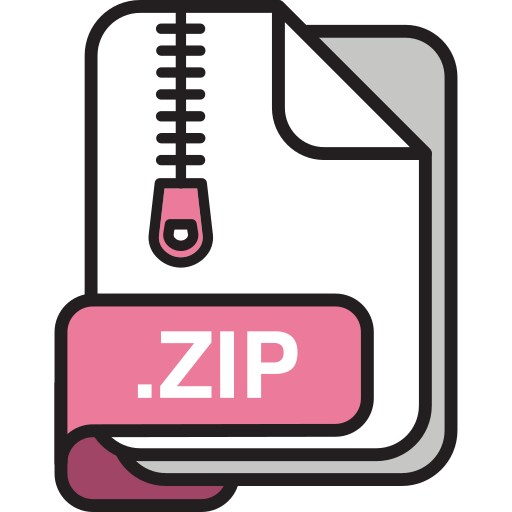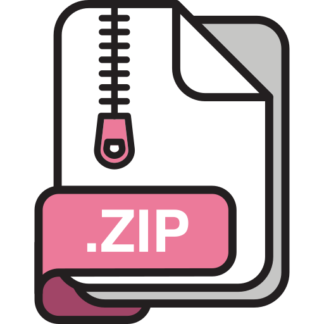Description
Introduction
The shell is the main command-line interface between a user and the operating system, and it is an
essential part of the daily lives of computer scientists, software engineers, system administrators,
and so on. It makes heavy use of many OS features. In this lab, you will build a simplified version of
the Unix shell called the New Yet Usable SHell, or nyush for short.
Objectives
Through this lab, you will:
Familiarize yourself with the Linux programming environment and the shell, of course.
Learn how to write an interactive command-line program.
Learn how processes are created, destroyed, and managed.
Learn how to handle signals and I/O redirection.
Get a better understanding of the OS and system calls.
Be a better C programmer and be better prepared for your future technical job interviews. In
particular, the string parsing skill that you will practice in this lab frequently appears in interview
questions.
Overview
The shell is essentially a command-line interpreter. It works as follows:
1. It prompts you to enter a command.
2. It interprets the command you entered.
If you entered a built-in command (e.g., cd ), then the shell runs that command.
If you entered an external program (e.g., /bin/ls ), or multiple programs connected through
pipes (e.g., ls -l | less ), then the shell creates child processes, executes these programs, and
waits for all these processes to either terminate or be suspended.
If you entered something wrong, then the shell prints an error message.
3. Rinse and repeat until you enter the built-in command exit , at which point it exits.
Specifications
The prompt
The promptis what the shell prints before waiting for you to enter a command. In this lab, you will
use the following format (the final underscore represents your cursor; you should not print that
underscore):
The dir is the basename of the current working directory. For example, if you are in
/home/abc123/os/lab2 , then the prompt should be:
[nyush dir]$ _
Note that there is a space after the dollar sign.
The command
In each iteration, the user inputs a command terminated by the “enter” key (i.e., newline). For
simplicity, we have the following assumptions:
Each command has no more than 1000 characters.
Program arguments, if any, are separated by a single space.
There is no space within the program name or any command-line argument.
A command may contain multiple programs separated by the pipe ( | ) symbol.
In each command, the first program may redirectits input using < , and the last program may redirectits output using > or >> . If there is only one program in the command, it may redirect
both input and output.
In each command, there may be at most one input redirection and one output redirection.
Built-in commands (e.g., cd ) cannot be I/O redirected or piped.
For your reference, here is the grammar for valid commands (don’t worry if you can’t understand it;
just look at the examples below):
[nyush lab2]$ _
Here are some examples of valid commands:
A blank line.
ls -a -l
[command] := “”; or
:= [cd] [arg]; or
:= [exit]; or
:= [fg] [arg]; or
:= [jobs]; or
:= [cmd] ‘<‘ [filename] [recursive]; or
:= [cmd] ‘<‘ [filename] [terminate]; or
:= [cmd] [recursive]; or
:= [cmd] [terminate] < [filename]; or := [cmd] [terminate]. [recursive] := ‘|’ [cmd] [recursive]; or := ‘|’ [cmd] [terminate]. [terminate] := “”; or := ‘>’ [filename].
:= ‘>>’ [filename].
[cmd] := [cmdname] [arg]*
[cmdname] := A string without any space, tab, > (ASCII 62), < (ASCII 60), | (ASCII 124), * (ASCII 42), ! [arg] := A string without any space, tab, > (ASCII 62), < (ASCII 60), | (ASCII 124), * (ASCII 42), ! (AS [filename] := A string without any space, tab, > (ASCII 62), < (ASCII 60), | (ASCII 124), * (ASCII 42),
cat shell.c | grep main | less
cat < input.txt > output.txt
cat < input.txt >> output.txt
cat < input.txt | cat | cat > output.txt
Here are some examples of invalid commands:
cat < cat >
cat |
| cat
cat << input.txt
cat < output.txt < output2.txt
cat < output.txt output2.txt cat > output.txt > output2.txt
cat > output.txt output2.txt
cat > output.txt | cat
cat | cat < input.txt cd / > output.txt
If there is any error in parsing the command, then your shell should print the following error message
to STDERR and prompt for the next command.
Note that there should be a newline at the end of the error message. For example:
Locating programs
You can specify a program by either an absolute path, a relative path, or base name only.
An absolute path begins with a slash ( / ). If the user specifies an absolute path, then your shell must
run the program at that location.
A relative path contains, but not begins with, a slash ( / ). If the user specifies a relative path, then
your shell should locate the program by following the path from the current working directory. For
example, dir1/dir2/program is equivalent to ./dir1/dir2/program .
Otherwise, if the user specifies only the base name without any slash ( / ), then your shell must
search for the program under /bin and /usr/bin (in such order). For example, when the user types
ls , then your shell should try /bin/ls . If that fails, try /usr/bin/ls . If that also fails, it is an error. In
Error: invalid command
[nyush lab2]$ cat <
Error: invalid command
[nyush lab2]$ _
this case, your shell should not search the current working directory. If there is a program named
hello in the current working directory. Entering hello should result in an error, whereas ./hello
runs the program.
In any case, if the program cannot be located, your shell should print the following error message to
STDERR and prompt for the next command.
Process termination and suspension
After creating the processes, your shell must wait until all the processes have stopped running:
either terminated or suspended. Then, your shell should prompt the user for the next command.
Your shell must notleave any zombies in the system when it is ready to read the next command
from the user.
Signal handling
If a user presses Ctrl-C or Ctrl-Z , they don’t expect to terminate or suspend the shell. Therefore,
your shell should ignore the following signals: SIGINT , SIGQUIT , SIGTERM , SIGTSTP . All other signals
not listed here should keep the default signal handlers.
Note that only the shell itself, not the child processes created by the shell, should ignore these
signals. For example,
Error: invalid program
Here, the signal SIGINT generated by Ctrl-C terminates only the process cat , not the shell itself.
As a side note, if your shell ever hangs and you would like to kill the shell, you can still send it the
SIGKILL signal.
I/O redirection
Sometimes, a user would read the input to a program from a file rather than the keyboard, or send
the output of a program to a file rather than the screen. Your shell should be able to redirect the
standard input( STDIN ) and the standard output( STDOUT ). Forsimplicity, you are not required to
redirect the standard error ( STDERR ).
Input redirection
Input redirection is achieved by a < symbol followed by a file name. For example:
If the file does not exist, your shell should print the following error message to STDERR and prompt
for the next command.
[nyush lab2]$ cat
^C
[nyush lab2]$ _
[nyush lab2]$ cat < input.txt Output redirection Output redirection is achieved by > or >> followed by a file name. For example:
If the file does not exist, a new file should be created. If the file already exists, redirecting with >
should overwrite the file (after truncating it), whereas redirecting with >> should append to the
existing file.
Pipe
A pipe ( | ) connects the standard output of the first program to the standard input of the second
program. For example:
The user may invoke n programs chained through (n – 1) pipes. Each pipe connects the output of the
program immediately before the pipe to the input of the program immediately after the pipe. For
example:
Error: invalid file
[nyush lab2]$ ls -l > output.txt
[nyush lab2]$ ls -l >> output.txt
[nyush lab2]$ cat shell.c | wc -l
Here, the output of cat shell.c is the input of grep main , and the output of grep main is the input of
less .
Built-in commands
Every shell has a few built-in commands. When the user issues a command, the shell should first
check if it is a built-in command. If so, it should not be executed like other programs.
In this lab, you will implement four built-in commands: cd , jobs , fg , and exit .
cd [dir]
This command changes the current working directory of the shell. It takes exactly one argument: the
directory, which may be an absolute or relative path.
If cd is called with 0 or 2+ arguments, your shell should print the following error message to STDERR
and prompt for the next command.
If the directory does not exist, your shell should print the following error message to STDERR and
prompt for the next command.
[nyush lab2]$ cat shell.c | grep main | less
Error: invalid command
jobs
This command prints a list of currently suspended jobs to STDOUT in the following format:
[index] command . For example:
A job is the whole command, which may be either one program or multiple programs connected
through pipes. A job may be suspended by Ctrl-Z , the SIGTSTP signal, or the SIGSTOP signal. This list
is sorted by the time each job is suspended (oldest first).
Forsimplicity, you can assume that there are no more than 100 suspended jobs at one time. Besides, you are
not required to handle the case where a suspended job isresumed or terminated by other processes.
The jobs command takes no arguments. If it is called with any arguments, your shell should print the
following error message to STDERR and prompt for the next command.
Error: invalid directory
[nyush lab2]$ jobs
[1] cat
[2] top | cat
[3] cat > output.txt
[nyush lab2]$ _
Error: invalid command
fg [index]
This command resumes a job in the foreground. It takes exactly one argument: the job index, which is
the number in the bracket printed by the jobs command. For example:
This command would resume top | cat in the foreground.
If fg is called with 0 or 2+ arguments, your shell should print the following error message to STDERR
and prompt for the next command.
If the job index does not exist in the list of currently suspended jobs, your shell should print the
following error message to STDERR and prompt for the next command.
exit
[nyush lab2]$ jobs
[1] cat
[2] top | cat
[3] cat > output.txt
[nyush lab2]$ fg 2
Error: invalid command
Error: invalid job
This command terminates your shell. However, if there are currently suspended jobs, your shell
should not terminate. Instead, it should print the following error message to STDERR and prompt for
the next command.
The exit command takes no arguments. If it is called with any arguments, your shell should print the
following error message to STDERR and prompt for the next command.
Compiling
We will grade your submission on linserv1.cims.nyu.edu, which runs CentOS Linux release 7.9.2009.
We will compile your program using gcc 9.2.0. You need to run the following command to load it:
You must provide a Makefile , and by running make , it should generate an executable file named
nyush in the current working directory.
Your program must not callthe system() function. Otherwise, what is the whole point of this lab?
Error: there are suspended jobs
Error: invalid command
$ module load gcc-9.2
Testing
Beat up your own code extensively. Better yet, eat your own dog food. I would happily use nyush as
my main shell (at least for the duration of this lab), so why wouldn’t you?
By popular demand, we are providing some sample test cases. Note that these cases are not
exhaustive. The test cases for final grading will be different from the ones provided and will not be
shared. Commands like job and fg are not tested extensively in these test cases, but they will be
for the final grading.
Submission
You will submit an archive containing all files needed to compile nyush . You can do so with the
following command:
Rubric
The total of this lab is 100 points, mapped to 15% of your final grade of this course.
Compile successfully and can prompt the user for input. (40 points)
Process creation and termination. (20 points)
I/O redirection and pipe. (20 points)
$ tar cvJf nyush-Your_NetID.tar.xz Makefile *.h *.c
Handling suspended jobs ( jobs and fg ). (10 points)
Built-in commands and error handling. (10 points)
You will get 0 points for this lab if you callthe system() function.
Please make sure that your shell prompt and all error messages are as specified in this document.
Any discrepancy may lead to point deductions.
Tips
Don’t procrastinate
This lab requires significant programming effort. Therefore, start as early as possible! Don’t wait
until the last week.
Step by step
Remember to get the basic functionality working first, and build up your shell step-by-step.
Here is how I would tackle this lab:
1. Write a simple command parser.
2. Be able to run a simple program, such as ls .
3. Run a program with arguments, such as ls -l .
4. Handle simple built-in commands ( cd and exit ).
5. Handle output redirection, such as cat > output.txt .
6. Handle input redirection, such as cat < input.txt .
7. Run two programs with one pipe, such as cat | cat .
8. Handle multiple pipes, such as cat | cat | cat .
9. Handle suspended jobs.
10. Handle more built-in commands ( jobs and fg ).
Feel free to rearrange as you see fit.
Keep versions of your code! Use git or similar tools, but don’t make your repository public.
Read man pages
Man pages are of vital importance for programmers working on Linux and such. They contain a trove
of information.
Man pages are divided into sections. Please see man man for the description of each section. In
particular, Section 2 contains system calls. You will need to look them up a lot in this lab.
Sometimes, you need to specify the section number explicitly. For example, man pipe shows the page
in Section 8 by default. If you need to look up the pipe() system call, you need to invoke man 2 pipe .
Useful system calls
Your shell will make many system calls. Here are a few that you may find useful.
Process management: fork() , exec*() , wait() , waitpid() .
I/O redirection and pipe: dup2() , creat() , open() , close() , pipe() .
Signal handling: signal() .
Built-in commands: chdir() , getcwd() , kill() .
You may not need to use all of them, and you are free to use other system calls not mentioned above.
Check the return values of all system calls from the very beginning of your work. This will often
catch errors early, and it is a good programming practice.
Parsing the command line
You may find writing the command parser troublesome. Don’t be frustrated. You are not alone.
However, it is an essential skill for any programmer, and it often appears in software engineer
interviews. Once you get through it, you will never be afraid of it again.
I personally find the strtok_r() function extremely helpful. You don’t have to use it, but why not give
it a try?
Thislab has borrowed some ideasfrom Prof. Arpaci-Dusseau and Dr. T. Y. Wong.