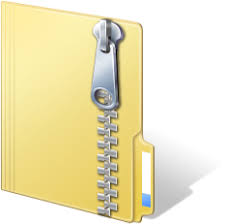Description
Image Mosaics
For Homework 2, you will implement an image stitcher that uses image warping and
homographies to automatically create an image mosaic. We will focus on the case
where we have two input images that should form the mosaic, where we warp one
image into the plane of the second image and display the combined views. This
problem will give you some practice manipulating homogeneous coordinates,
computing homography matrices, and performing image warps. For simplicity, we’ll
specify corresponding pairs of points manually using mouse clicks.
Note: There are some built-in Matlab functions that could do much of the work for
this project. However, to get practice with the workings of the algorithms, we want
you to write your own code. Specifically, you may NOT use any of these functions in
your implementation: cp2tform, imtransform, tformarray, tformfwd, tforminv,
maketform (the list is not final, and more functions might be added later)
Provided files:
Two image files that can be used for the mosaic.
What You Have to Do
Task 1 (10 points) Getting correspondences:
Write a function named getPoints() to get manually identified corresponding
points from two views. You will need ten points. Look at Matlab’s ginput function
for an easy way to collect mouse click positions. The results will be sensitive to the
accuracy of the corresponding points; when providing clicks, choose distinctive
points in the image that appear in both views.
Your function will take in two provided images: Image1.jpg and Image2.jpg. The
function will return a 10 x 4 matrix, where each row is a pair of corresponding
points, and the 4 columns represent the (row,column) position from the 1st
image,
followed by the (row,column) position from the 2nd
image.
Note 1 : Check the order of the clicked corresponding points, to make sure your
code uses the intended corresponding point pairs.
Note 2 : In the next task, you will have to compute the homography that relates
these point pairs. Remember to choose points (features) that are as much as
possible:
a) coplanar, and
b) visible in both images.
Note 3 : After your function returns the corresponding points data, we recommend
saving the data to a .mat file. In subsequent runs, you don’t want to always select
new points by clicking inside the image, and you can comment the getPoints()
function, and load the file instead. Take a look at the built-in Matlab functions load
and save.
Task 2 (40 points) Computing the homography parameters:
Write a function computeH() that takes the set of corresponding image points
returned by the function getPoints() from Task 1, and computes the associated
3 x 3 homography matrix H, with the help of a RANSAC-like algorithm:
1. Pick four random point correspondences from the ten supplied.
2. Compute the associated 3 x 3 homography matrix H
This matrix transforms any point pi
in one view to its corresponding homogeneous
coordinates in the second view, pi
’, such that
λ* pi = H * pi’
Note that pi
and pi
’ are both vectors with 3 elements.
Useful Matlab functions include the svd, cat and reshape.
3. Project all ten points from one image onto the other image using the
computed homography. Calculate the Euclidean distance between these
projected points, and their expected correspondences. Your task is to
calculate the average reprojection error.
Note that pi’ is in homogeneous coordinates, but after multiplying with H,
the resulting 3 x 1 vector will not have 1 as the third value. You will need to
divide by the 3rd
value the get the new (x,y) coordinates. (See converting from
homogeneous coordinates to cartesian coordinates in lecture 4 slides).
4. Save the distance value and repeat from step 1 for 20 times.
Your function should return the homography matrix with the smallest distance
error.
Tips:
● It can be useful when debugging to plot the corners and clicked points from
one view on top of the second view after transforming them via H. Use
axis([minx, maxx, miny, maxy]); to adjust the viewing window so that you
can see all points.
● You will need the inverse of the homography matrix to transform
“backwards”.
● Be aware that Matlab’s image (matrix) indices are specified in (row,col)
order, i.e., (y,x), whereas the plot and ginput functions use (col,row)
order, i.e., (x,y).
Task 3 (50 points) Warping images to produce the output mosaic
Write a function warp1() that can take three input parameters (the recovered
homography matrix and both images), and return the output mosaic image.
Consider the first input parameter image the reference image, and then warp the
other image on the plane of the reference image.
1. Generate a “blank” final output image. Compute the size of the output image
by computing the range of warped image coordinates for each input image.
a. Map the four corners of each image to find the minimum and the
maximum x and y coordinates to determine the size of the output
image. This process is named “bounding box” determination.
b. Compute the x-offset and the y-offset values for the reference image.
c. Initialize all pixel values to “black”.
2. Use inverse warping to map each pixel in the output image to one input
image, both input images, or none
a. If the mapping is to just one image, use bilinear interpolation to
compute the pixel intensity.
b. If the mapping is to both images, this means this is a part of the scene
that is imaged in both images. Use bilinear interpolation to compute
the intensity as mapped from each input image, then use a method of
your choosing to decide the final pixel intensity (you could use only
the reference image, or only the other image, or a
combination/average/maximum/weighted_sum of both intensities)
c. If the mapping is outside either of the input images, the resulting pixel
intensity will be 0 (black), and this is OK.
Useful Matlab functions: round, interp2, meshgrid, isnan, inv.
Tips:
● As usual, be careful with how images are cast for computations and display
(double vs. uint8). In particular, for your bilinear interpolation
computation, be sure to pass a matrix of doubles for the image input.
Task 4 (20-30 points) After writing and debugging your functions:
1. [10 pts] Write a script in which you apply your functions to the provided pair of
images and display the output mosaic. Use subplots to display the original images
and the resulting mosaic.
2. [5 pts each = 10 pts] Show two additional examples of mosaics you created using
images that you have taken. You can make a mosaic from two or more images of a
broad scene that requires a wide-angle view to see well. Include these examples in
the same script.
3. [10 pts] Only for graduate students. Warp one image into a “frame” region in
the second image. To do this, let the points from the one view be the corners of the
image you want to insert in the frame, and then let the corresponding points in the
second view be the clicked points of the frame (rectangle) into which the first image
should be warped. Use this idea to replace one surface in an image with an image of
something else. For example — overwrite a billboard with a picture of your dog, or
project a drawing from one image onto the street in another image, or replace a
portrait on the wall with someone else’s face, or paste a Powerpoint slide onto a
movie screen, …
For all examples, play around a bit with the choice of points for the correspondence
pairs until you get a reasonable alignment. Include this exercise in the same script.
Tips:
● When collecting your own images, be sure to either maintain the same center
of projection (hold the camera at one location, but rotate between views), or
else take shots of a scene with a large planar component (a building, maybe).
In either case, use a static scene.
Textured images that have distinctive points
you can click on are good. Also ensure that there is an adequate overlap
between the two views.
Submitting the assignment:
Make sure each script or function file is well commented and it includes a block
comment with your name, course number, assignment number and instructor name.
Zip all the .m and image files together and submit the resulting .zip file through
Canvas as Homework 2 by Monday, February 8th
, by 10:00pm.