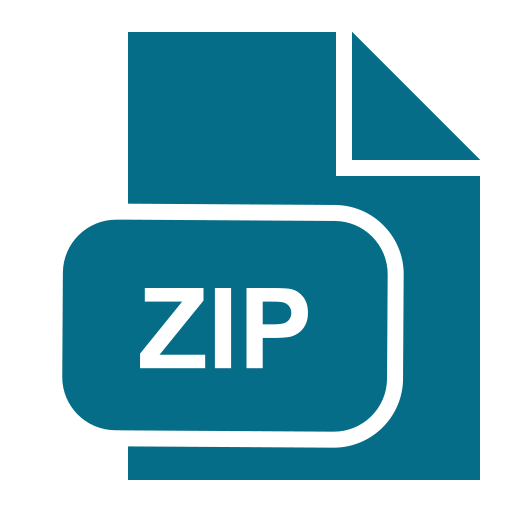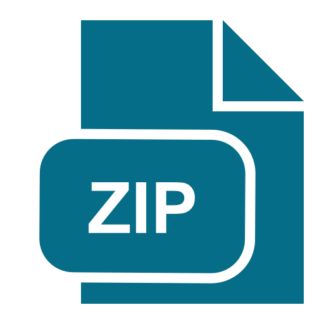Description
Specifications
This project consists of designing a C/C++ program to serve as a shell interface that accepts user
commands and then executes each command in a separate process. Your implementation will
support input and output redirection. Completing this project will involve using the fork(),
exec(), wait(), dup2() system calls.
This assignment has several components and is bigger than assignment 1. Read the writeup and
the programming hints document carefully. Please start early and allocate enough time for this
assignment.
A shell interface gives the user a prompt, after which the next command is entered. The example
below illustrates the prompt mysh> and the user’s next command: cat prog.c. (This command
displays the file prog.c on the terminal using the LINUX cat command.)
mysh>cat prog.c
One technique for implementing a shell interface is to have the parent process first read what the
user enters on the command line (in this case, “cat prog.c”) and then create a separate child
process that performs the command. The parent process waits for the child to exit before
continuing.
The separate child process is created using the fork() system call, and the user’s command is
executed using one of the system calls in the exec() family (Do not use system() in the
assignment).
Below is the outline of the main() function of a simple microshell, which presents the prompt
and then take the steps based on the input from the user has been read. Read “Programming
Hints” for example code.
int main(void)
{
//declare variables such as arrays for command line arguments.
//A main loop
{
//print the prompt
//read the user input
//After reading user input, the steps are:
1
// (1) fork a child process using fork()
// (2) the child process will invoke execvp()
// (3) parent will invoke wait()
}
exit(0);
}
This project is organized into several parts:
1. Creating the child process and executing the command in the child
2. Providing a history feature
3. Adding support of input and output redirection
Tackle the problem step by step. First of all make sure that your shell is taking inputs correctly.
Then test the execution of various commands. Then add the history feature. Then add the
implementation of output redirection and input redirection.
Executing Command in a Child Process
The first task is to modify the main() function in the outline so that a child process is forked and
executes the command specified by the user. This will require parsing what the user has entered
into separate tokens and storing the tokens in an array of character strings. For example, if the
user enters the command ps -ael at the mysh> prompt, the values stored in the args array are:
args[0] = “ps”
args[1] = “-ael”
args[2] = NULL
This args array will be passed to the execvp() function, which has the following prototype:
execvp(char *command, char *params[])
Here, command represents the command to be performed and params stores the parameters to
this command. For this project, the execvp() function should be invoked as execvp(args[0], args).
Creating a History Feature
The next task is to modify the shell interface program so that it provides a history feature to
allow a user to execute the most recent command by entering !!. For example, if a user enters the
command ls −l, she can then execute that command again by entering !! at the prompt. Any
command executed in this fashion should be echoed on the user’s screen, and the command
should also be placed in the history buffer as the next command.
2 CSCI 480
If the user enters command “history”, your shell will display all saved commands. You can use
the C++ STL vector to implement this “history” function, in which case you do not need to
worry about the maximum number of commands saved in history. If you implement using an
array, store up to 10 commands.
Your program should also manage basic error handling. If there is no recent command in the
history, entering !! should result in a message “No commands in history.”
Your shell is not required to support the function of running a particular command in the history
(e.g. !5).
Redirecting Input and Output
Your shell should then be modified to support the ‘>’ and ‘<’ redirection operators, where ‘>’
redirects the output of a command to a file and ‘<’ redirects the input to a command from a file. For example, if a user enters mysh>ls > out.txt
the output from the ls command will be redirected to the file out.txt. Similarly, input can be
redirected as well. For example, if the user enters
mysh>sort < in.txt
the file in.txt will serve as input to the sort command.
Managing the redirection of both input and output will involve using the dup2() function, which
duplicates an existing file descriptor to another file descriptor. For example, if fd is a file
descriptor to the file out.txt, the call
dup2(fd, STDOUT_FILENO);
duplicates fd to standard output (the terminal). This means that any writes to standard output will
in fact be sent to the out.txt file.
You can assume that commands will contain either one input or one output redirection and will
not contain both. In other words, you do not have to be concerned with command sequences such
as sort < in.txt > out.txt. You can assume that there is a whitespace before and after the
redirection sign. Ideally (not required), your shell allows optional whitespace before or after the
redirection sign.
Test Cases
Your shell will be tested by these basic test cases during grading. TA may test more.
3 CSCI 480
Print a prompt “mysh>” and wait for your input; (test case 1)
The shell understands the command “quit” or “q”, as the special commands to exit. (test case
2)
Execute the command you type in after the prompt (e.g. ls, ps, ls -l) and print a new prompt.
If the user enters a return without input command, the shell repeats the prompt. (test case 3
and 3b)
The shell understands command “history”, which prints out the recent commands in the
history buffer. (test case 4)
The shell understands !! which will run the last valid command. If there is no recent
command in the history, entering !! should result in a message “No commands in history.”
(test case 5 and 5b)
The shell understands output redirection using ‘>’. (test case 6)
The shell understands input redirection using ‘<’. (test case 7) Example Output: turing%>./ z1234567_project2
mysh>quit
turing%>./ z1234567_project2
mysh>ps
…
mysh>ls -l
…
mysh>history
1 ps
2 ls -l
3 history
mysh>!!
…
mysh>ls –l > output.txt
mysh>ps > output.txt
mysh> sort < output.txt … mysh>hello
Couldn’t execute the command hello
Requirements:
The programs should 1) work according to the specifications; 2) be comprehensible and well
commented; 3) check the return value of the system calls and have proper error handling.
Submission:
Submission requirement is the same as the 1st assignment. Note that the directory must be called:
“z1234567_project2_dir”, all in lowercase. Important steps are repeated below:
4 CSCI 480
You will submit a compressed file through Blackboard, using the “Assignment” functionality.
The compressed file contains your source code and a Makefile. It should be named as “yourzid_project2.tar” and must be created following the procedure described below:
1. Put all your source code files (NO OBJECT or EXECUTABLE FILES) and your Makefile in
a directory called “your-zid_project2_dir”. Example: z1234567_project2_dir. Note: ‘z’
must be in lower case.
In your Makefile, you need to make sure your compilation produces the executable file called
“your-zid_project2”. For a student with z1234567 as her zid, the executable would be
z1234567_project2.
2. In the parent directory of your-zid_project2_dir, compress this whole subdirectory by the
following command:
tar –cvvf your-zid_project2.tar your-zid_project2_dir
Example:
tar –cvvf z1234567_project2.tar z1234567_project2_dir
“your-zid_project2.tar” is now the compressed file containing the whole subdirectory of your
files. You can then transfer (e.g. using an ftp client) the tar file from turing (or hopper) to a
computer on which you can open a web browser for your final submission to the Blackboard
system.
5 CSCI 480