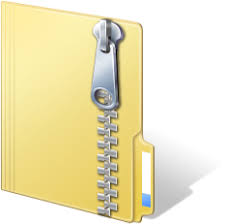Description
Mobile Application Development for iOS
Goals
• Explore Xcode and build an app with multiple screens
o Using a variety of UI controls
o Using animation for view transitions
o Using popup alerts.
• Explore UIKit documentation
Assignments
1. Create a two-screen version of the mock remote control app in Programming
Assignment #4. The first screen is similar to the app in Programming Assignment #4.
The second screen is a mock remote control for a DVR. The screens should be similar
to the ones below.
2. The TV remote control portion should function similarly to the app in Programming
Assignment #4.
3. The DVR remote control mimics the usual functions of a simple DVR remote control.
Instead of controlling a real DVR, and status of the “DVR” being controlled by your
remote will be displayed at the top portion of the screen. The minimum functions must
include the following:
a. The power switch will turn “My DVR” on and off. When the power is off, all
other controls on the remote should be disabled.
b. The DVR can be in one of the following states, exclusively (i.e., never in two or
more states simultaneously):
• Stopped
• Playing
• Paused
• Fast forwarding
• Fast rewinding
• Recording
Each of the above state is entered when the corresponding button is pressed.
When the power is turned on, the DVR will be in the Stopped state.
c. The “Play” button will start or resume normal playing. Pausing, fast forwarding
or rewinding is only possible when the DVR is in the Playing state.
d. The “Record” button will start recording. Recording can only start when the
DVR is in the Stopped state. Playing, pausing, fast forwarding or rewinding is not
possible when the DVR is in the Recording state.
e. The “Stop” button will stop any operation.
4. When a button is pressed while the DVR is in a state where the requested operation is
not possible, an action sheet will popup with an appropriate warning message. The
action sheet will offer two options:
a. Cancel the requested operation, and the DVR will remain in the current state.
b. Force the requested operation by stopping the current operation first. If this
option is selected, an alert will popup confirming that the current operation has
been stopped and the requested operation proceeds.
5. The toolbar at the bottom contains a button to switch between the TV and DVR
modes. The transition between the TV remote screen and the DVR remote screen
should be animated. Note that the text on the switch button changes depending on
whether the current screen is TV or DVR remote.
6. Be creative to spruce up your app.
7. Always remember to follow all the conventions and write high quality, easy to read
code.
8. Make sure your program
a. builds without errors or warnings, and
b. runs without crashing