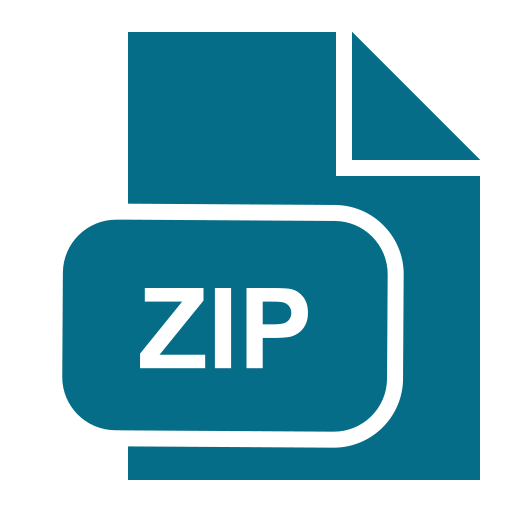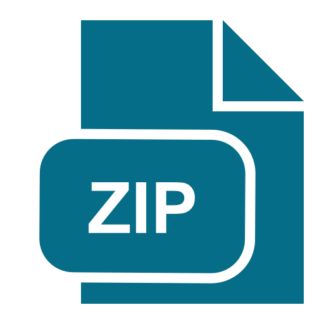Description
Phase-I Requirements:
1. You have to create your GitHub account id as instructed in the
tutorial.
For a student with the name John Doe with A number A12345678.
His id will be JSP21SCM78D.
In this ID J is the first character of his first name.
SP21SCM will be common for each student.
78 is the last two numbers of his A number.
D is the first character of his last name.
Once the TA receives all of your GitHub accounts you will be added as
Collaborators to the master repository. For this, the TA will be
sending out a mail to get all your created GitHub accounts. Use your
hawk id while registering for your GitHub accounts. Do not use newly
created email ids just for the assignment as GitHub may consider
these id’s as Bots and remove them. You will be proceeding to the
next step only after the TA sends out a mail confirming that you have
been added as a collaborator.
2. Next you will be forking the repository SCM587SP21 from
SPM587SP21 GitHub organization to the GitHub account that you
have created. This repository can be opened with the following URL.
https://github.com/SPM587SP21/SCM587SP21.git
3. Now using the URL given above you will login to the repository listed
above. You will go to the issues tab and create a new issue.
4. The title of the issue will be as listed below.
“ adding first name”
Example – “JSP21SCM78D adding first name”
5. This issue will be labeled using the labeling scheme listed below.
6. Labeling Scheme: Your Labeling Scheme follows the key:value
format “LabelName:LabelValue” for every label
7. Types of Labels: There are different types of labels, the following is the
list of labels used for issues listed that you will use based on the first digit of
your A-Number:
i. OriginationPhase:
1. If the first digit is odd number: use one of the values {Coding,
Testing, Documentation, Field}
2. If the first digit is even number: use one of the values
{Requirements, Design }
ii. DetectionPhase:
1. If the first digit is odd number: use one of the values {
Coding }
2. If the first digit is even number: use one of the values
{Design}
iii. Priority:
1. If the first digit is odd number: use one of the values { Major ,
Low}
2. If the first digit is even number: use one of the values
{Medium, Critical}
iv. Status:
1. If the first digit is odd number: use one of the values {
Rejected, Completed }
2. If the first digit is even number: use one of the values {
pendingReview , Approved, inProgress, }
v. Category:
1. If the firs digit is odd number: use one of the values {
Enhancement, Inquiry }
2. If the first digit is even number: use one of the values {Bug }
8. You will now clone the repository that you have forked into your
account on to your local machine. This repository will contain files
a.java, b.java, c.java, …, z.java. You will open the file that has the first
character of your first name. Once you open the file you will enter
your GitHub account id in a new line and save it.
Example – For John Doe with GitHub account JSP21SCM78D, he will
open j.java and add his GitHub account username in a new line and
save it. So j.java will contain JSP21SCM78D.
9. Now you will do a commit and then push this repository into your
GitHub account. While making the commit you have to add your
Issue number in the commit message in the following format.
Example – git commit –m “Fixes #. first name added.”
Say for John Doe the issue he has created is Issue #24. His commit
message will be as follows.
git commit –m “Fixes #24. JSP21SCM78D first name added”
10.Once that is done you will create a pull request to the master
repository so that your changes can be merged onto the master
repository. You will just create the pull request. It will be the TA who
will accept your changes. Your pull request title should also be the
exact same as your commit message.
This will complete your Phase 1. You will also need to submit two
screenshots as the commit report for each phase. The last page in
this document instructs you on how to capture those screen shots.
Both the screenshots that you have captured need to be put in a pdf
called Report_Phase1_.pdf for your phase I. Once
your changes are all accepted in the master repository you will
receive an email to commence Phase II. Then you will be following
the Phase II instructions. Do not start Phase II till you have received
the email to proceed with Phase II from the TA.
Phase-II Requirements:
1. You will open the master repository from your GitHub account and
create a new issue.
2. This issues title will be as listed below.
“ adding last name”
Example – “JSP21SCM78D adding last name”
3. This issue will be labeled using the labeling scheme listed below.
4. Labeling Scheme: Your Labeling Scheme follows the key:value
format “LabelName:LabelValue” for every label
5. Types of Labels: There are different types of labels, the following is the
list of labels used for issues listed that you will use based on the last digit of
your A-Number:
i. OriginationPhase:
1. If the last digit is odd number: use one of the values
{Requirements, Design }
2. If the last digit is even number: use one of the values
{Coding, Testing, Documentation, Field}
ii. DetectionPhase:
1. If the last digit is odd number: use one of the values { Testing
}
2. If the last digit is even number: use one of the values {Field}
iii. Priority:
1. If the last digit is odd number: use one of the values {Critical,
Major }
2. If the last digit is even number: use one of the values { High,
Low, Medium}
iv. Status:
1. If the last digit is odd number: use one of the values {
Approved, Rejected, Completed }
2. If the last digit is even number: use one of the values {
inProgress, pendingReview }
v. Category:
1. If the last digit is odd number: use one of the values { Bug,
Enhancement }
2. If the last digit is even number: use one of the values {Inquiry
}
6. Now you go to the forked repository in your account and update the
repository. This is done using the following command.
git remote add upstream
git fetch upstream
git rebase upstream/master
7. Update your local clone to the latest in your repository.
8. Now you will open the file with the first character of your last name.
Then you will be adding your GitHub account username in a new line
Example – John Doe will be opening the file d.java and add his GitHub
account username which is JSP21SCM78D in a new line.
9. Now you will do a commit and then push this repository into your
GitHub account. While making the commit you are to add your Issue
number in the commit message in the following format.
Example – git commit –m “Fixes #. last name added.”
Say for John Doe the issue he has created is Issue #65. His commit
message will be as follows.
git commit –m “Fixes #65. JSP21SCM78D last name added”
10.Once that is done you will create a pull request to the master
repository so that your changes can be merged onto the master
repository. You will just create the pull request. It will be the TA who
will accept your changes. Your pull request title should also be the
exact same as your commit message.
This will complete your Phase II. You have to capture the same
screenshots mentioned above for phase II and attach it in a
document called Report_PhaseII_.pdf and submit
it.
Deliverable for Phase-II :
1. Login to your GitHub account and open the repository that you
have committed to. Click on the commits Tab.
2. You will get the following page. You are to take a screenshot of
this page. Click on the commit that you have just made to expand
it.
Click on Commits
3. This will expand and show you the individual commit. You have to
take a screenshot of this page as well.
The report that you have created will be added to the report folder in the
repository and submitted. This means that for the phase I report, you will
be adding the report document in that Phase1_Report folder and
committing it. And for Phase II you will be adding the report document in
the folder Phase2_Report folder and committing it. Make sure that the
report for each phase has to be committed and pushed to your repository
BEFORE you initiate a pull request.
Click here to
expand
Phase-III Requirements:
Here is the URL to guide you on how to generate your GITHUB_TOKEN
https://help.github.com/articles/creating-an-access-token-for-commandline-use/
After you create your GitHub personal access tokens from
https://github.com/settings/tokens, update and run the IPYNB script
Importing_Issues_from_GitHub.ipynb to import the issues from the REPO.
Update and run the modified Charting_imported_issues.ipynb script to
plot the following charts:
1. Requirement #1: Plot in Bar Chart the total number of issues
closed every day for every Origination Phase
2. Requirement #2: Plot in Bar Chart the total number of issues
created for every Phase based on their Status
Deliverable for Phase-III :
Submit your updated Charting_imported_issues.ipynb script that has the
following:
1. Your added code in every cell listed in the script
2. Your output below every cell listed in the script