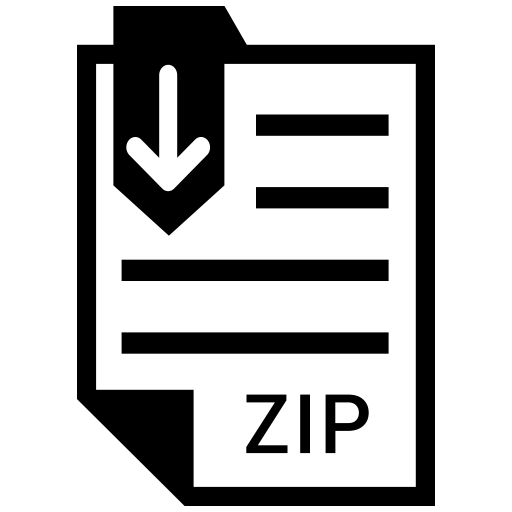Description
1 Overview
The primary goal of this assignment is to become familiar with software defined networking (SDN) concepts
by developing a simple OpenFlow application using the Ryu SDN framework [1]. Your SDN application will
realize a simple “virtual IP load balancing switch”. (I.e., a switch that will map, in round-robin fashion, a
virtual IP address to a set of real IP addresses associated with servers “behind” it.) You will make use of two
testbed environments for this assignment. First, you will be using a virtual networking environment called
Mininet [7]. Mininet allows the emulation of arbitrary network topologies inside a single physical or virtual
machine. Of specific interest for our purposes is the fact that Mininet can instantiate OpenFlow capable
switches in this emulated environment. Second, to simplify the task of setting up Mininet, we will make
use of the Emulab testbed environment [2]. Specifically, we have created a virtual machine (VM) profile in
Emulab, which contains both the Mininet environment and the Ryu framework.1 Each student can use this
profile to easily instantiated (their own) VM for the assignment.
2 Setup
Figure 1 depicts the setup you will use for developing your application. (And the setup that will be used for
evaluating your application.)
Specifically: You will instantiate a VM containing the Mininet and Ryu frameworks in Emulab. Once
your VM is operational you can instantiate a Mininet instance using the mn command shown in the figure.
As shown, this command instantiates a single switch (s1) and six hosts (h1 through h6). Next you should
use the shown ovs − vsctl command to configure the switch to use OpenFlow version 1.3. Finally, once you
have written your SDN application, you will use the shown ryu− manager command to instantiate the Ryu
controller and your application.
3 SDN Application
The purpose of your SDN application is to realize a simple “virtual IP load balancing switch”. I.e., a switch
that will map, in round-robin fashion, a virtual IP address to a set of real IP addresses associated with
servers “behind” it.
With reference to Figure 1, for the purposes of this assignment we will assume that switch s1 is fronting
two servers, h5 and h6. We will treat the four other hosts, i.e., h1 through h4 as clients. When one of the
client hosts sends traffic to a known virtual IP address, i.e., an address that is not actually associated with
any of the host interfaces in the system, your application will map the virtual IP address to one of the server
IP addresses in round-robin fashion. Similarly, for traffic returned by the server, the switch will perform
the mapping in reverse. I.e., from the perspective of the client hosts, they will all be communicating with a
single server (associated with the virtual IP address). In reality, however, each client will be communicating
with one of the two “real” servers behind the switch.
1The Mininet VM was created by graduate student Binh Nguyen.
1
s1
h1
h2
h3
h4
h5
h6
Mininet
Ryu
Controller
VM
Your
App
OpenFlow
// In first shell, start up Mininet:
sudo mn –topo single,6 –mac –controller remote –switch ovsk,protocols=OpenFlow13
// In second shell, configure switch for OpenFlow 1.3:
sudo ovs-vsctl set bridge s1 protocols=OpenFlow13
// In second shell, run Ryu with Your App,
// (assuming your app is your_app.py and copied into ryu/ryu/app):
cd ./ryu && ./bin/ryu-manager –verbose ryu/app/your_app.py
Clients
Servers
Figure 1: VM and Mininet setup
To simplify your SDN application you only need to support ICMP traffic, i.e., ping. Further, we will
make use of the fact that communication between two hosts in the same subnet is preceded by an ARP
request (to map the IP address to a MAC address) to trigger assigning the (new) traffic (which is to follow
the ARP request) to the “next” server and to set up the appropriate forwarding rules in the switch. I.e.,
each ARP request from a client node should result in mapping the virtual IP address to the “next” real IP
address. (Or in the case with only two real servers, the mapping would alternate between the two servers.)
This process and sequence of events are depicted for an example exchange in Figure 2. Assume host h1
issues a ping to the virtual IP address 10.0.0.10 (step 1). The networking stack on host h1 will issue an ARP
request to map the virtual IP address (10.0.0.10) to a MAC address (step 2). Your SDN application will
intercept this ARP request, make a selection of which real server to use and send an ARP response with the
appropriate MAC address back to the requesting host (step 3). E.g., this example assumes that host h5 was
selected and the MAC address associated with it is returned in the response. In addition your application
will push the appropriate forwarding rules into the switch to facilitate mapping between the virtual and real
IP addresses (step 4). Specifically, as shown in the figure, you will need to set up a rule for traffic from h1
to h5 as well as in the reverse direction. In the example shown, for the h1 to h5 direction, you will match on
the switch port associated with host h1 and the virtual destination IP address, and then set the destination
address to be that of h5 and forward the packet out on the port associated with h5. A similar rule is pushed
for traffic in the reverse direction. At this point ICMP echo request and response traffic will be able to flow
between hosts h1 and h5 (steps 5 and 6).
Note that for h5 to be able to communicate with h1 (i.e., respond to the ping), it will issue a similar
2
s1
h1
h2
h3
h4
h5
h6
10.0.0.1
00:00:00:00:00:01
10.0.0.2
00:00:00:00:00:02
10.0.0.3
00:00:00:00:00:03
10.0.0.4
00:00:00:00:00:04
10.0.0.5
00:00:00:00:00:05
10.0.0.6
00:00:00:00:00:06
1: h1 ping 10.0.0.10
// user typed command
2: ARP Request who-has 10.0.0.10 tell 10.0.0.1
// h1’s network stack
3: ARP Reply 10.0.0.10 is-at 00:00:00:00:00:05
// Your app
4: Push OF rules on s1:
– h1 to h5
match:
inport=h1-port, dst-ip=10.0.0.10
action:
set: dst-ip=10.0.0.5
output: h5-port
– h5 to h1
match:
inport=h5-port, src-ip=10.0.0.5, dst-ip=10.0.0.1
action:
set: src-ip=10.0.0.10
output: h1-port
// Your app
5: ICMP echo request
// h1’s network stack
6: ICMP echo response
// h5’s network stack
Ryu Controller
+ Your App
Figure 2: Operation: h1 ping “virtual IP” (10.0.0.10)
3
s1
h1
h2
h3
h4
h5
h6
Ryu Controller
+ Your App
Figure 3: Operation: h1 through h4 ping “virtual IP” (10.0.0.10)
ARP request in the opposite direction, (i.e., to find a MAC address associated with h1
0
s IP address). Your
solution will have to accomodate this for the communication to succeed. The best solution to this would
be for your application to also intercept ARP requests in this direction, and respond with the appropriate
MAC address.
Figure 3 shows the resulting interaction assuming that hosts h1 to h4 issued ping commands to the virtual
IP address in sequence. I.e., h1 is mapped to h5, h2 is mapped to h6, h3 is again mapped to h5 etc. Such a
sequence of ping commands will be used to verify the functionality of your application during evaluation.
4 Approach
This is a non-trivial assignment which will acquaint you with a variety of concepts, several of which might
be new. It is strongly recommended that you start early and follow a staged approach to work through all
the needed materials. Suggested/required approach is outlined in the following sections.
4.1 Become familiar with Mininet, OpenFlow and Ryu
• Read through the complete assignment so that you know what is expected, e.g., in terms of things to
capture for your progress report.
• Follow the steps described in Section 6 to sign up for an Emulab account and instantiate the Mininet
VM profile.
• Work through (not just read through) the “Mininet Walkthrough” [8] and the “Introduction to
Mininet” [6]. Main objectives are to get a practical understanding of Mininet, its namespace isolation, how it fits into the SDN VM, how to use Mininet commandline options, how to script Mininet
commands, how to run an external controller (e.g., one running on the VM itself), how to clean things
up when something goes wrong, how to monitor both data plane and control plane interaction using
Wireshark etc.
Note:
– Mininet is already installed on your VM.
– To run wireshark and xterms on Mininet hosts you will have to access your VM via an xterm
capable ssh terminal, not via a browser shell. See Section 6.
4
• Work through the SDN Hub OpenFlow Tutorial [3].
• Work through the SDN Ryu Controller Tutorial [4].
• Work through the “Welcome to RYU the Network Operating System (NOS)” document [5].
• Work through some of the example controller applications provided as part of the tutorial and the Ryu
documentation.
• Submit first progress report. See details of what to submit in Section 5.
4.2 Core assignment execution
• A reasonable approach might be to first figure out how to set the necessary flows without using a
virtual IP address and using the OpenFlow commandline tool (ovs-ofctl). Then do the same with a
Ryu application. Then add the ARP intercept functionality. Then update the rules to make use of a
virtual IP address and perform the necessary IP address mapping.
• Submit application code. See details of what to submit in Section 5.
5 Grading and Evaluation
5.1 What to hand in
Note: Reports should be properly typed and submitted as pdf files. (Submitting a hand written scanned
pdf is not acceptable.)
Progress Report The progress report needs to be submitted via Canvas (on the due date stated in
Canvas). The report should briefly summarize what you have done up to that point to familiarize yourself
with Mininet, Openflow and Ryu. The progress report submission should be in pdf. In addition to the
progress summary your report should contain a screenshot for each of the four “work through” activities
listed in Section 4.1, showing and describing some output of that activity. Note that the screenshot should
clearly show the output in your experiment (i.e., your VM) on Emulab. For example, if you tried out the
example Mininet script in “Introduction to Mininet”, you might include a screenshot and description as
shown in Figure 4.
Completed Assignment Your completed assignment will consist of:
• A single python file which implements your SDN application, submitted via handin on Cade.
You should use the following naming convention for your python file:
Firstname_Lastname_UID.py
e.g.,
Joe_Doe_u0000000.py
For evaluation purposes the TAs will copy your python file into the ryu/ryu/app directory and execute
it with the Mininet setup shown in Figure 1.
To electronically submit files while logged in to a CADE machine, use:
% handin cs4480 assignment name name of file
where cs4480 is the name of the class account and assignment name (pa1 a, pa1 final etc.) is the
name of the appropriate subdirectory in the handin directory. Use pa2 for this assignment.
5
Figure 4: Execution of example Mininet script from “Introduction to Mininet”
6
5.2 Grading
Criteria Points
Progress report 10
Code structure and inline documentation 10
Code executes as described 80
Total 100
6 Signing up with Emulab
• Note: The Chrome browser seems to work best.
• Go to: https://www.emulab.net/portal/signup.php
• Select Join Existing Project and enter CS4480-2020 for the Project Name.
• Enter your personal information on the left.
– Use a valid email address. It is used during the signup process.
– (Optional) Generate and load a valid SSH Public Key file. This makes interaction with your
resources in Emulab a lot easier. For example, you can run xterms and other X11-based applications. (Note: If you are working on a Windows system you would need to download and
install terminal software, e.g., http://mobaxterm.mobatek.net, to run X11-based applications
(and generate ssh keys).)
• Hit the Submit Request button.
• When your account is approved you will be able to log in: https://www.emulab.net/portal/login.
php
• Once logged in follow these steps to instantiate a VM with Mininet and Ryu pre-installed:
– Click on the Experiments button at the top and select Start Experiment.
– On the 1. Select a Profile page, click the Change Profile button (bottom right).
– In the Select a Profile window, enter MininetVM1 in the search box (top left) and hit enter.
– Verify that the MininetVM1 profile is selected (should display the fact that this is a VM with
Ryu, Mininet and OVS installed) and hit the Select Profile button (bottom right).
– Back on the 1. Select a Profile page, select Next.
– On the 3. Finalize page, provide: (i) a name for your experiment (optional), (ii) Select CS4480-
2020 as the project (if you are associated with only one project it will be selected automatically).
– On the 4. Schedule page, stay with the default options and select the Finish button (bottom
right).
– Your experiment will be instantiated by Emulab. This will take a while (approximately 5 minutes).
Wait till the status page says that Your experiment is ready! before trying to interact with
it.
• Once your experiment is ready, you can log into your VM:
– If you have uploaded a public SSH key you should be able to click on the List View tab, then
click on the black SSH command associated with node-0 and have a terminal window pop up
and ssh into your VM.
Note: If a terminal window doesn’t start automatically, (e.g., might be the case if you use terminal
software on Windows), you can manually start a terminal window and then copy, past and execute
the SSH command shown in black to ssh into your VM.
7
– Alternatively, you can click on the blue Actions button on the node-0 line and select Shell.
This will open a shell directly in the browser.
• At this point you should be ready to start exploring MiniNet, OpenFlow and Ryu!
7 Additional notes
Additional notes provided by graduate student Josh Kunz who tried out the assignment:
• Note that you can’t use the arp target or source address in a ‘set-field‘ action. When I tried doing it
the switch kept sending back a BAD ARGUMENT error.
• One thing that tripped me up was trying to do the OFP PACKET OUT messages to send the arp
responses back from the controller. If you want to send the packets out the same port they came in
on you have to specify the special OFPP IN PORT as the target port of the OFPActionOutput action
and set the “in port” properly in the OFPPacketOut message.
• In the OFPPacketOut message you should always set buffer id=OFP NO BUFFER
• There’s a useful-but-hackey way to copy a packet in ryu by doing:
p.serialize()
p_copy = packet.Packet(p.data[:])
• Here is a list of reference material I found useful:
– https://ryu.readthedocs.io/en/latest/library_packet.html#introduction
– https://ryu.readthedocs.io/en/latest/library_packet_ref.html
– https://ryu.readthedocs.io/en/latest/ofproto_v1_3_ref.html
– https://github.com/osrg/ryu/blob/master/ryu/app/simple_switch.py
– https://github.com/osrg/ryu/tree/master/ryu/lib/packet
– https://www.opennetworking.org/images/stories/downloads/sdn-resources/onf-specifications/
openflow/openflow-switch-v1.3.5.pdf
References
[1] Build SDN Agilely. https://osrg.github.io/ryu/.
[2] Emulab. https://www.emulab.net/portal.
[3] OpenFlow version 1.3 tutorial,. http://sdnhub.org/tutorials/openflow-1-3/.
[4] RYU Controller Tutorial,. http://sdnhub.org/tutorials/ryu/.
[5] Welcome to RYU the Network Operating System(NOS). http://ryu.readthedocs.io/en/latest/
index.html.
[6] Lantz, B., Handigol, N., Heller, B., and Jeyakumar, V. Introduction to Mininet. https:
//github.com/mininet/mininet/wiki/Introduction-to-Mininet.
[7] Mininet Team. Mininet – An Instant Virtual Network on your Laptop (or other PC). http://mininet.
org.
[8] Mininet Team. Mininet Walkthrough. http://mininet.org/walkthrough/.
8