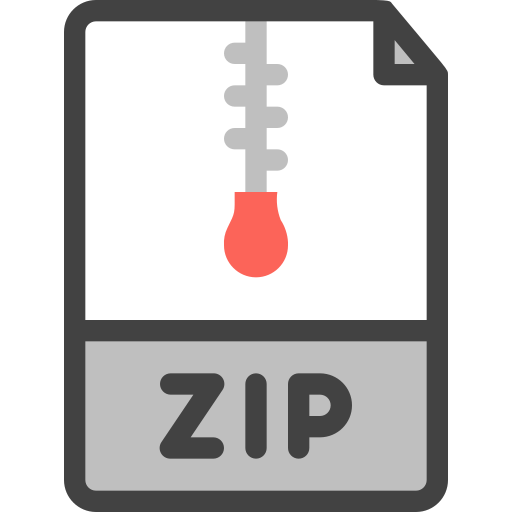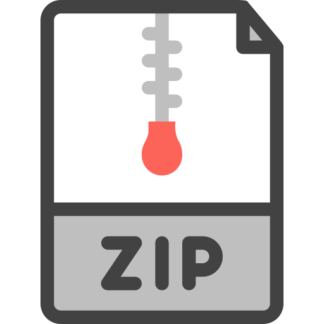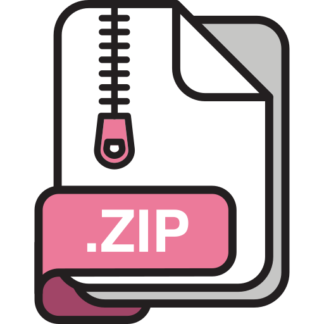Description
Mobile Applications Development
App Requirements
• This app allows the creation and maintenance of personal notes. Any number of notes are allowed (including
no notes at all). Notes are made up of a title, a note text, and a last-update time.
• There is no need to use a different layout for landscape orientation in this application. The design/layout of
this app should already work fine in either orientation (but you should test this to verify it works properly).
• Notes should be saved to (and loaded from) the internal file system in JSON format. If no file is found upon
loading, the application should start with no existing notes and no errors. (A new JSON file would then be
created when new notes are saved).
• JSON file loading must happen in the onCreate method. Saving should happen whenever a new note is
added or a note is deleted.
• A Note class (with title, note text, and last save date) should be created to represent each individual note in
the application. (Don’t forget to make it implement the Serializable interface).
• The application is made up of 3 activities. These are described below:
1) Main Activity:
• Notes should be displayed in a list, in time order (latest-update-first, oldestupdate-last). The note list must be implemented using the RecyclerView.
• The Main Activity will allow the user to create a new note via an Add
options-menu item (use built-in icon ic_input_add). Tapping this menu icon
will open the Edit Activity (described next) with empty Title and Note Text
areas.
• The main activity will allow the user to edit an existing note by tapping on an
existing note in the displayed list of notes. Doing so will open the Edit
Activity, displaying the note’s Title and Note Text – both available for editing.
• The main activity will also have an Info options-menu item (use built-in icon
ic_dialog_info). Tapping this menu icon will open the About Activity
(described later) when pressed. The About Activity indicates the
application’s name, the date & author, and the version number.
• Notes can be deleted from the Main Activity by long-pressing on a note
entry. Upon doing so, a confirmation dialog will be opened where the user
can confirm (or cancel) the delete operation.
• Note list-entries contain the note title (bold), the last-save-time, and the first
80 characters of the note text (see image). Notes titles or note text with more
than 80 characters should display only the first 80 characters with “…” at the
end (to indicate there is more content available).
• The app title “Android Notes” ad the current number of notes is displayed in
the title-bar.
• The activity background should be set to a color other than white (preferable
a darker color). The list entries should be a lighter version of that same color.
CS 442 Mobile Applications
Development (Android Section)
© Christopher Hield 2 of 6
2) Edit Activity
• The Edit Activity contains editable fields for the note title and note text. The
last-save time is NOT displayed here and is never user-editable – it should be
automatically generated and saved when the note is saved.
• The note title is a single-line text field (EditText) where the user can
enter or edit a title for the current note (no size limit).
• The note text is a multi-line text area (EditText) with no size limit. This
should have scrolling capability for when notes exceed the size of the
activity.
• The Edit Activity allows the note title & text to be saved by either:
a) Pressing the Save options-menu item (use built-in icon ic_menu_save).
This will return the new note to the MainActivity, and then exit the Edit
Activity. MainActivity will then add the note to the MainActivity’s list of
notes. Note that if no changes have been made to the current note, the
Edit Activity simply exits.
b) Pressing the Back arrow to exit the activity. This will first display a
confirmation dialog where the user can opt to save the note (if changes
have been made) before exiting the activity. If saved, the new note is
returned to the MainActivity, and then exit the Edit Activity. MainActivity
will then add the note to the MainActivity’s list of notes. Note that if no
changes have been made to the current note, the Edit Activity simply
exits.
• Note this “Save” in steps “a” and “b” does not imply saving to file – it
implies updating an existing note object in the Main Activity’s note list or
adding a new note to the Main Activity’s note list.
• A note without a title is not allowed to be saved (even if there is note text). If
such an attempt is made, show an Ok/Cancel alert dialog telling the user the
note will not be saved without a title.
o Selecting Ok should close the dialog and EditActivity without saving
o Selecting Cancel should close the dialog and remain in the EditActivity.
• The activity background should be set to a color other than white (the same
color used in the Main Activity). The title and text fields should be a lighter
version of that same color (the same color used in the Main Activity).
CS 442 Mobile Applications
Development (Android Section)
© Christopher Hield 3 of 6
• About Activity
• The About Activity should contain a full-screen image background (use any
non-copywritten image you desire).
• Over the background image, key information on the application should be
clearly displayed (clearly readable). This information should include the
application title, a copyright date and your name, and the version number
(1.0).
• There is no functionality present on this activity. The only action a user can
take is to press the Back arrow to exit the activity.
Application Flow Diagrams (showing how the various behaviors should work)
1) Add a New Note/Edit an Existing Note
1a) Tap the
Add button
Edit Activity
Main
Activity
1b) Tap on
a note to
edit
3a) Tap the
Save button
Your note is not saved!
Save note ‘Set DVR’?
NO YES
3b) Tap the
Back button
2) Change
Editable
Fields
4) Select YES
CS 442 Mobile Applications
Development (Android Section)
© Christopher Hield 4 of 6
2) Delete an Existing Note:
3) View the application “about” details:
Main Activity About Activity
1) Tap the
Info button
Main Activity
Delete Note ‘Set DVR’?
NO YES
2) Selecting YES will
remove the note from
the Main Activity’s
note list (and from the
display).
1) LongPress a
Note
button
2) Tap the
Back button
to return
CS 442 Mobile Applications
Development (Android Section)
© Christopher Hield 5 of 6
Assignment Assistance
The TAs for our course are available to assist you with your assignment if needed. Questions on assignment
requirements and course concepts can be sent to the instructor.
Submissions & Grading
1) Submissions must consist of your zipped project folder (please execute Build =>Clean Project before
generating the zip file).
2) Submissions should reflect the concepts and practices we cover in class, and the requirements
specified in this document.
3) Late submissions will be penalized by 10% per week late. (i.e., from one second late to 1 week late:
10% penalty, from one week plus one second late to 2 weeks late: 20% penalty). No submissions
allowed after 2 weeks late.
• The following are the key points that will be examined in Project when graded:
• General (25%)
o Loads and Saves Notes to a JSON file – no errors displayed if file is not present.
o Load is initiated in the onCreate method, save is performed whenever a new note is added
or a note is deleted.
o A separate Note class used to represent note data
o App is functional and visible in portrait and landscape orientations
• MainActivity (37%)
o Options Menu is present in App-Bar and is displayed as Icons
o Clicking Add button opens the Edit Activity
o Clicking Info in the list opens the About Activity, displaying the note’s title and content
o Long-click on a note in the list displays Delete Confirmation dialog.
▪ Approving dialog results in note deleted from list
▪ Cancelling dialog leaves the list unchanged
o Activity background color is a color other than white
o List uses RecyclerView
o Note list is displayed in order of most recent first
o List entry contains a bold title, the last-save-time, and note text is limited to 80 chars
▪ Adds “…” for titles and notes containing more than 80 chars
CS 442 Mobile Applications
Development (Android Section)
© Christopher Hield 6 of 6
• EditActivity (28%)
o Contains editable fields for title (single line) and note text (multi-line)
o Options Menu is present in App-Bar and is displayed as Icons
o Clicking Save button saves the note, closes the EditActivity, and updates the MainActivity
list
o Clicking Back button displays Save Confirmation dialog.
▪ Approving dialog results in note saved, closes the EditActivity, and updates the
MainActivity list
▪ Cancelling dialog closes the EditActivity and leaves the list unchanged
o Notes with no title are not saved (Toast message informs the user)
o Activity background color is a color other than white
• About Activity (10%)
o Contains full-screen background image
o Shows application title, copyright data and student name, and Version 1.0
NOTE
This assignment is worth 200 points (your first assignment was worth 100 points).
This means (for example) that if you get 89% on this assignment, your recorded score will be:
(89% * 200 points = 178 points)
Note that this also means that the 10% late submission penalty will be 10% * 200 points = 20 points.
No late submissions after 2 weeks.
If you do not understand anything in this handout, please ask.
Otherwise the assumption is that you understand the content.
Unsure? Ask!