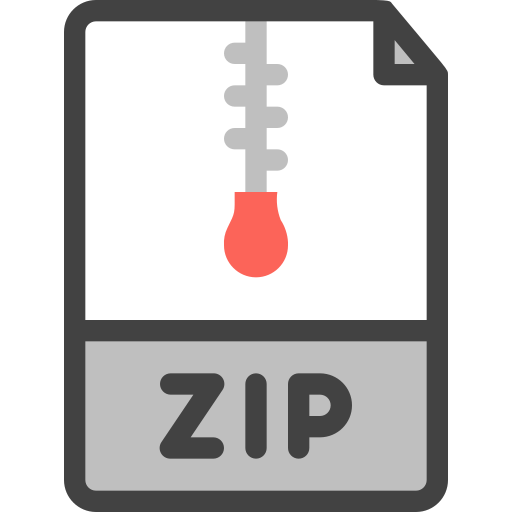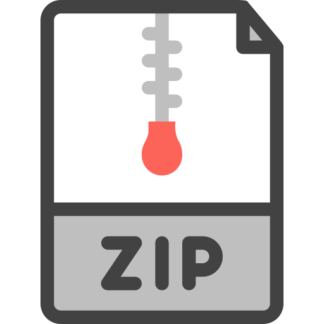Description
1
So far we have encountered basic data manipulation with pandas Dataframes including row and
column selection, boolean indexing, working with missing values, groupby and aggregate functions such as mean().But there are many other powerful data manipulation and analysis techniques available in pandas. In this lab, we will learn some more advanced ways for data anylsis
in Python using Dataframes.
Begin by importing pandas package.
In [1]: import pandas as pd
Next load the dataset that we will be playing arround with.
In [2]: df = pd.read_csv(‘http://data.cs1656.org/coffee-chain.csv’)
df.head()
Out[2]: Area Code Market Market Size Product Product Line \
0 985 South Small Market Colombian Beans
1 985 South Small Market Chamomile Leaves
2 985 South Small Market Chamomile Leaves
3 985 South Small Market Decaf Irish Cream Beans
4 985 South Small Market Lemon Leaves
Product Type State Type Inventory Budget COGS Budget Margin \
0 Coffee Louisiana Regular 845 50 90
1 Herbal Tea Louisiana Decaf 540 80 110
2 Herbal Tea Louisiana Decaf 552 90 120
3 Coffee Louisiana Decaf 851 70 90
4 Herbal Tea Louisiana Decaf 599 60 80
Budget Profit Budget Sales COGS Margin Marketing Profit Sales \
0 70 140 49 71 13 68 128
1 70 190 94 120 31 114 228
2 80 210 101 130 33 126 246
3 80 160 48 70 13 67 126
4 30 140 67 83 25 37 160
Total Expenses
0 25
1 43
2 45
3 25
4 58
1
Let’s get the subset of the dataframe we need.
In [3]: df_small = df[[‘Area Code’,’Market’, ‘Market Size’, ‘Product’, ‘Product Line’, ‘Productdf_small.head()
Out[3]: Area Code Market Market Size Product Product Line \
0 985 South Small Market Colombian Beans
1 985 South Small Market Chamomile Leaves
2 985 South Small Market Chamomile Leaves
3 985 South Small Market Decaf Irish Cream Beans
4 985 South Small Market Lemon Leaves
Product Type State Type Profit Total Expenses
0 Coffee Louisiana Regular 68 25
1 Herbal Tea Louisiana Decaf 114 43
2 Herbal Tea Louisiana Decaf 126 45
3 Coffee Louisiana Decaf 67 25
4 Herbal Tea Louisiana Decaf 37 58
1.3 Slicing & Indexing
What we saw above was slicing. Slicing uses the [] operator selects a set of rows and/or columns
from a DataFrame.
Slicing rows
To slice out a set of rows, you use the following syntax: data[start:stop]. When slicing in
pandas the start bound is included in the output.
In [4]: df_small[0:3]
Out[4]: Area Code Market Market Size Product Product Line Product Type \
0 985 South Small Market Colombian Beans Coffee
1 985 South Small Market Chamomile Leaves Herbal Tea
2 985 South Small Market Chamomile Leaves Herbal Tea
State Type Profit Total Expenses
0 Louisiana Regular 68 25
1 Louisiana Decaf 114 43
2 Louisiana Decaf 126 45
Slicing vs Copying
We might have thought that we were creating a fresh copy of df_small when we did slicing.
However the statement y = x doesn’t create a copy of our DataFrame. It creates a new variable y
that refers to the same object x refers to. This means that there is only one object (the DataFrame),
and both x and y refer to it. To create a fresh copy of the DataFrame you can use the syntax
y=x.copy(). We will see the effect of slicing but not copying in later steps.
** Indexing **
We can select specific ranges of our data in both the row and column directions using either
label or integer-based indexing.
2
• loc: indexing via labels or integers or mixed
• iloc: indexing via integers only
To select a subset of rows AND columns from our DataFrame, we can use the iloc method. For
example,
In [5]: df_small.loc[0:3, ‘Market’: ‘Product’]
Out[5]: Market Market Size Product
0 South Small Market Colombian
1 South Small Market Chamomile
2 South Small Market Chamomile
3 South Small Market Decaf Irish Cream
In [6]: df_small.iloc[0:4, 1:4]
Out[6]: Market Market Size Product
0 South Small Market Colombian
1 South Small Market Chamomile
2 South Small Market Chamomile
3 South Small Market Decaf Irish Cream
Notice that indexing in loc is inclusive whereas indexing in iloc is exlusive of the end index
1.4 Statistical Technqiues
1.4.1 Cross-tabulation
Cross tabultaion computes a frequency table of two or more factors. Let’s start by making a crosstab with two variables first.
In [7]: df_crosstab = pd.crosstab(df_small[“Market”],df_small[“Market Size”],margins=True)
df_crosstab
Out[7]: Market Size Major Market Small Market All
Market
Central 696 648 1344
East 552 336 888
South 168 504 672
West 288 1056 1344
All 1704 2544 4248
Let’c check the type of the cross-tab
In [8]: type(df_crosstab)
Out[8]: pandas.core.frame.DataFrame
Now let’s check the value counts of one of our cross-tab’s dimensions and see if the totals
match?
3
In [9]: pd.value_counts(df_small[‘Market Size’])
Out[9]: Small Market 2544
Major Market 1704
Name: Market Size, dtype: int64
Now let’s make a cross-tab with three variables.
In [10]: pd.crosstab(df[“Product Type”], [df[“Market”],df[“Market Size”]],margins=True)
Out[10]: Market Central East South \
Market Size Major Market Small Market Major Market Small Market Major Market
Product Type
Coffee 192 192 96 72 48
Espresso 144 144 144 96 72
Herbal Tea 192 144 144 72 48
Tea 168 168 168 96 0
All 696 648 552 336 168
Market West All
Market Size Small Market Major Market Small Market
Product Type
Coffee 144 72 240 1056
Espresso 216 72 288 1176
Herbal Tea 144 72 240 1056
Tea 0 72 288 960
All 504 288 1056 4248
1.4.2 Binning Data
We can bin our data into categorirs by specifying bin widths. Let’s define equal width bins as
shown below. The bins array specifies 4 bins from -800 to -400, -400 to 0, 0 to 400, 400 to 800. We
will also specify a group names to assign as labels to each of our bins later.
In [11]: bins = [-800,-400, 0, 400, 800]
group_names = [‘Low’, ‘Okay’, ‘Good’, ‘Great’]
Now lets bin the data into the categories and add it as a column to the dataframe
In [12]: df_small[‘Categories’] = pd.cut(df_small[‘Profit’], bins=bins, labels=group_names)
df_small.head(20)
Out[12]: Area Code Market Market Size Product Product Line \
0 985 South Small Market Colombian Beans
1 985 South Small Market Chamomile Leaves
2 985 South Small Market Chamomile Leaves
3 985 South Small Market Decaf Irish Cream Beans
4 985 South Small Market Lemon Leaves
5 985 South Small Market Decaf Irish Cream Beans
4
6 985 South Small Market Lemon Leaves
7 985 South Small Market Chamomile Leaves
8 985 South Small Market Caffe Mocha Beans
9 985 South Small Market Caffe Latte Beans
10 985 South Small Market Caffe Latte Beans
11 985 South Small Market Decaf Irish Cream Beans
12 985 South Small Market Decaf Espresso Beans
13 985 South Small Market Lemon Leaves
14 985 South Small Market Decaf Espresso Beans
15 985 South Small Market Lemon Leaves
16 985 South Small Market Caffe Mocha Beans
17 985 South Small Market Caffe Latte Beans
18 985 South Small Market Caffe Mocha Beans
19 985 South Small Market Decaf Espresso Beans
Product Type State Type Profit Total Expenses Categories
0 Coffee Louisiana Regular 68 25 Good
1 Herbal Tea Louisiana Decaf 114 43 Good
2 Herbal Tea Louisiana Decaf 126 45 Good
3 Coffee Louisiana Decaf 67 25 Good
4 Herbal Tea Louisiana Decaf 37 58 Good
5 Coffee Louisiana Decaf 87 26 Good
6 Herbal Tea Louisiana Decaf 43 58 Good
7 Herbal Tea Louisiana Decaf 48 26 Good
8 Espresso Louisiana Regular 61 35 Good
9 Espresso Louisiana Regular 4 81 Good
10 Espresso Louisiana Regular 1 86 Good
11 Coffee Louisiana Decaf 70 25 Good
12 Espresso Louisiana Decaf 56 39 Good
13 Herbal Tea Louisiana Decaf 62 65 Good
14 Espresso Louisiana Decaf 61 40 Good
15 Herbal Tea Louisiana Decaf 26 59 Good
16 Espresso Louisiana Regular 31 35 Good
17 Espresso Louisiana Regular -3 79 Okay
18 Espresso Louisiana Regular 58 41 Good
19 Espresso Louisiana Decaf 31 36 Good
To find out the value counts for each bin of category, we can use value_counts like we did
earlier.
In [13]: pd.value_counts(df_small[‘Categories’])
Out[13]: Good 3648
Okay 544
Great 40
Low 16
Name: Categories, dtype: int64
5
1.4.3 Quantiles
Pandas allows an easy way of computing percentiles or quartiles. Let’s first specify the quantiles
we want to calculate,
In [14]: quants = [0.0, 0.05, 0.25, 0.5, 0.75, 0.95, 1.0]
To compute the quantiles of Profit and Total Expenses,
In [15]: q = df_small[[‘Profit’,’Total Expenses’]].quantile(quants)
q
Out[15]: Profit Total Expenses
0.00 -638.0 10.0
0.05 -13.0 17.0
0.25 17.0 33.0
0.50 40.0 46.0
0.75 92.0 65.0
0.95 232.0 125.0
1.00 778.0 190.0
1.4.4 Groupby & Apply
Groupby allows grouping or clustering the dataframe by a particular categorical attribute. Apply
can be used to apply a function to a group or the entire dataframe. Let’s first define the function
that we want to apply,
In [16]: def get_stats(group):
return {‘min’: group.min(), ‘max’: group.max(), ‘count’: group.count(), ‘mean’: groThis can be applied to a Dataframe or a grouping of the dataframe as shown below
In [17]: df_group = df_small[‘Profit’].groupby(df_small[‘Categories’]).apply(get_stats)
df_group
Out[17]: Categories
Low count 16.000000
max -404.000000
mean -510.562500
min -638.000000
sum -8169.000000
Okay count 544.000000
max 0.000000
mean -45.630515
min -392.000000
sum -24823.000000
Good count 3648.000000
max 397.000000
mean 74.514529
min 1.000000
6
sum 271829.000000
Great count 40.000000
max 778.000000
mean 517.650000
min 402.000000
sum 20706.000000
Name: Profit, dtype: float64
The width format of the output above can be fixed by using the unstack() function as shown
below.
In [18]: df_group.unstack()
Out[18]: count max mean min sum
Categories
Low 16.0 -404.0 -510.562500 -638.0 -8169.0
Okay 544.0 0.0 -45.630515 -392.0 -24823.0
Good 3648.0 397.0 74.514529 1.0 271829.0
Great 40.0 778.0 517.650000 402.0 20706.0
1.4.5 Sorting
Pandas allows nested sorting over mutliple columns of the Dataframe easily as shown below.
In [19]: data_sorted = df_small.sort_values([‘Total Expenses’, ‘Profit’], ascending=False)
data_sorted[[‘Total Expenses’,’Profit’]].head(20)
Out[19]: Total Expenses Profit
959 190 49
2334 189 50
2352 189 -284
3432 181 -266
966 180 45
2224 180 45
632 178 370
1429 178 370
631 178 368
1605 178 368
753 177 357
1622 177 357
1454 177 68
285 176 69
4086 176 -392
3420 168 -367
1461 167 62
3278 167 62
1269 166 511
1596 166 511
7
1.5 Tasks
For your tasks, use the data file http://data.cs1656.org/bank-data.csv.
Task 1 Compute the mean income of males versus females.
Task 2 Create a cross-tab of save_acct and mortgage.
Task 3 Convert the frequencies in cross-tab to percentages. (Hint: use apply and indexing)
8