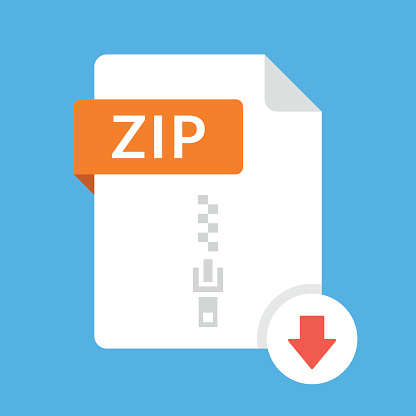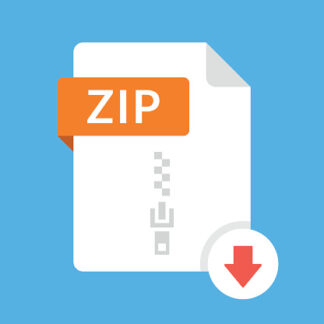Description
This homework builds on HW2 by replacing the Next button functionality with an automatic
advance to the next quotation after some delay that is controlled by a slider. See screen shots below.
Specifically,
1. First, ensure that your HW3 app has all the required functionality of HW2, except for the
Next button, which should be removed. Part of HW3’s grade will be based on HW2
successful functionality.
2. At the bottom of the view, add a “Delay: 00s” label on the left side and a slider to the right
of the label. Layout the slider first to be 20 points from the right safe area and 0 points from
the bottom safe area. Layout the label to be vertically centered to the slider and 0 points
from the left safe area. The label should use a width constraint just wide enough to display
the widest label, and the slider should use all remaining horizontal space. See the “UI
Design” lecture video for an example of how to do this.
3. The slider should have an initial value of 5, minimum of 1, and maximum of 10. This value
represents the number of seconds delay before advancing to the next quotation. As the
slider value is changed, the delay label should also change to display the current value of
the delay.
4. When the app starts, the auto-advance feature should begin immediately. Use a Timer to
implement this feature. You do not need to use the MyTimer class from the lecture. Any
changes to the delay via the slider should immediately reset the delay time accordingly.
5. As in the HW2 app, initialize the app with at least three quotations. New quotations should
be added to the end of the list of quotations and displayed at the end of the current cycle
through the quotations.
6. Test your app using the iPhone 11 simulator, which is the same simulator we will use to
grade your app.
7. Be sure that auto layout constraints are set so that the view elements are appropriately
displayed with no overlap or trimming regardless of device orientation.
2
Storyboard:
Simulator: