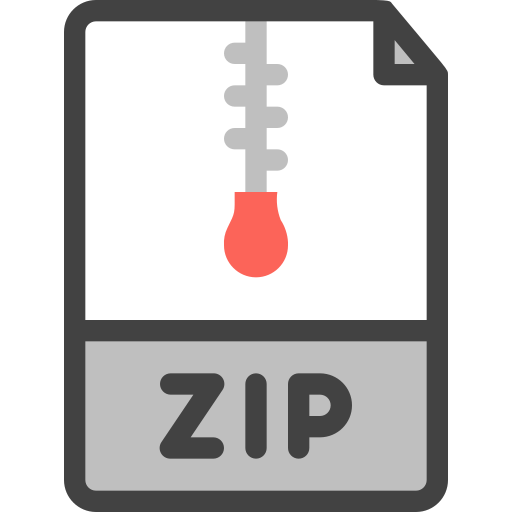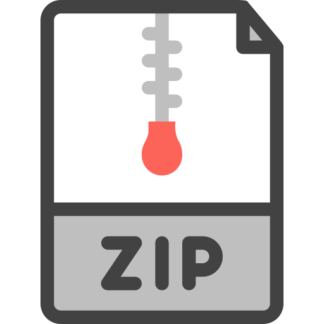Description
About The Data
Our goal for this lab is to construct a model that can take a certain set of features related to the Titanic and predict whether a
person survived or not (0 or 1). Since we’re trying to predict a binary categorical variable (1 or 0), logistic regression seems like a
good place to start from.
The dataset that we’ll be using for this task comes from kaggle.com and contains the following attributes:
PassengerId
Survived (0 or 1)
Pclass: Ticket class (1, 2, or 3 where 3 is the lowest class)
Name
Sex
Age: Age in years
SibSp: # of siblings / spouses aboard the Titanic
Parch: # of parents / children aboard the Titanic
Ticket: Ticket number
Fare: Passenger fare
Cabin: Cabin number
Embarked: Port of Embarkation (C = Cherbourg, Q = Queenstown, S = Southampton)
Note before starting: Please refer back to the matplotlib lab if you’re having trouble creating any graphs up to this point. You’re
free to use any library to create your graphs, so don’t feel like you need to match this code 100%.
Exploratory Data Analysis
Let’s begin by importing some necessary libraries that we’ll be using to explore the data.
Our first step is to load the data into a pandas DataFrame
PassengerId Survived Pclass Name Sex Age SibSp Parch Ticket Fare Cabin Embarked
0 1 0 3 Braund, Mr. Owen Harris male 22.0 1 0 A/5 21171 7.2500 NaN S
1 2 1 1
Cumings, Mrs. John Bradley
(Florence Briggs Th…
female 38.0 1 0 PC 17599 71.2833 C85 C
2 3 1 3 Heikkinen, Miss. Laina female 26.0 0 0
STON/O2.
3101282 7.9250 NaN S
3 4 1 1
Futrelle, Mrs. Jacques
Heath (Lily May Peel)
female 35.0 1 0 113803 53.1000 C123 S
4 5 0 3 Allen, Mr. William Henry male 35.0 0 0 373450 8.0500 NaN S
From here, it’s always a good step to use describe() and info() to get a better sense of the data and see if we have any missing
values.
PassengerId Survived Pclass Age SibSp Parch Fare
count 891.000000 891.000000 891.000000 714.000000 891.000000 891.000000 891.000000
mean 446.000000 0.383838 2.308642 29.699118 0.523008 0.381594 32.204208
std 257.353842 0.486592 0.836071 14.526497 1.102743 0.806057 49.693429
min 1.000000 0.000000 1.000000 0.420000 0.000000 0.000000 0.000000
25% 223.500000 0.000000 2.000000 20.125000 0.000000 0.000000 7.910400
50% 446.000000 0.000000 3.000000 28.000000 0.000000 0.000000 14.454200
75% 668.500000 1.000000 3.000000 38.000000 1.000000 0.000000 31.000000
max 891.000000 1.000000 3.000000 80.000000 8.000000 6.000000 512.329200
We can see that Age, Cabin, and Embarked contain missing values since this dataset contains 891 entries in total, and Age, Cabin,
and Embarked only contain 714 non‑null entries, 204 non‑null entries, and 889 non‑null entries respectively. Thus, we will have to
take care of these missing values.
<class
’pandas.core.frame.DataFrame’>
RangeIndex:
891
entries,
0
to
890
Data
columns
(total
12
columns):
#
Column
NonNull
Count
Dtype
0
PassengerId
891
nonnull
int64
1
Survived
891
nonnull
int64
2
Pclass
891
nonnull
int64
3
Name
891
nonnull
object
4
Sex
891
nonnull
object
5
Age
714
nonnull
float64
6
SibSp
891
nonnull
int64
7
Parch
891
nonnull
int64
8
Ticket
891
nonnull
object
9
Fare
891
nonnull
float64
10
Cabin
204
nonnull
object
11
Embarked
889
nonnull
object
dtypes:
float64(2),
int64(5),
object(5)
memory
usage:
83.7+
KB
Note, we can also make a plot of our missing data if we’d prefer to visualize it. Here we use seaborn’s barplot sns.barplot(x, y)
and pass our DataFrame’s columns as the x axis and the sum of all missing values in each column in the y axis. since Embarked
only has 2 missing values, it’s very hard to see, but there’s a slight raise in the y axis under Embarked.
Tip: If you’re ever confused how a chained line of code works in this course, just break it down into multiple steps. For example,
say you didn’t know how the piece of code above ‘y=titanic_data.isnull().sum().values’ gives us all of the missing values. Well, let’s
break it down. titanic_data.isnull() gives us back the original DataFrame (titanic_data), but with True and False values placed
where there is a missing value.
PassengerId Survived Pclass Name Sex Age SibSp Parch Ticket Fare Cabin Embarked
0 False False False False False False False False False False True False
1 False False False False False False False False False False False False
2 False False False False False False False False False False True False
3 False False False False False False False False False False False False
4 False False False False False False False False False False True False
… … … … … … … … … … … … …
886 False False False False False False False False False False True False
887 False False False False False False False False False False False False
888 False False False False False True False False False False True False
889 False False False False False False False False False False False False
890 False False False False False False False False False False True False
891 rows × 12 columns
Then calling .sum() off of this gives us back a Series telling us how many true (missing values) were in each column. Recall that
True is an alias for 1, which is why we can take the sum of True False columns.
PassengerId
0
Survived
0
Pclass
0
Name
0
Sex
0
Age
177
SibSp
0
Parch
0
Ticket
0
Fare
0
Cabin
687
Embarked
2
dtype:
int64
Finally, if you remember from lab 3, calling .index on this will give us the index labels (left side), and .values will give us the
missing value counts for each column (right side), which is the array that we passed in as y.
array([
0,
0,
0,
0,
0,
177,
0,
0,
0,
0,
687,
2])
Keep this tip in mind when exploring other people’s notebooks on github or kaggle, since you’ll soon find out that it’s very
common on kaggle for people to chain functions together, which can sometimes be hard to understand at first, but much easier to
understand once you break it down into smaller chunks.
Let’s continue on with our data exploration by next seeing how many people survived (1) and did not survive (0) in our dataset. To
accomplish this, we can pass any column in our DataFrame into sns.countplot(x), which will list all of the unique values in that
column along the x‑axis, and plot the total counts for each unique value along the y‑axis. So here we can see that majority of the
people in our dataset did not survive (0).
Did more men or females survive? Recall that hue parameter seaborn gives us access too. This will let us expand on the previous
graph by also telling us how many from each value (0 or 1) were male and female.
Interpretation: We can see that from those who did not survive (0), majority of them were male.
How about from ticket class? Was the lower class less likely to survive?
Interpretation: We can see that from those who did not survive (0), majority of them were from the lower class, 3.
What did the Titanic age distribution look like?
count
714.000000
mean
29.699118
std
14.526497
min
0.420000
25%
20.125000
50%
28.000000
75%
38.000000
max
80.000000
Name:
Age,
dtype:
float64
Interpretation: The average age on the Titanic seems to be ~30, with 75% of people onboard being 38 years of age or younger.
What’s the most common number of siblings one had with them on the Titanic?
Interpretation: Majority of those onboard had 0 siblings/spouses also onboard, with the 2nd most popular being having 1
sibling/spouse onboard (most likely that 1 person onboard was a spouse).
What was the Fare distribution on the Titanic? How much did the average person pay?
count
891.000000
mean
32.204208
std
49.693429
min
0.000000
25%
7.910400
50%
14.454200
75%
31.000000
max
512.329200
Name:
Fare,
dtype:
float64
Interpretation: The average person paid 32.204208, with 75% of people paying 31.000000 or less. One interesting note is that the
min is 0. This could mean that there were people unaccounted for who managed to sneak in for free. Or someone who won a free
ride or something.
Data Preprocessing
Let’s first take care of our missing values. Recall how much data was missing:
For Age, our best bet would be to impute any missing values with the mean age. We can do this very quickly with pandas
.apply(func). This will apply any function to every value along a column. If you’re not familiar with lambda functions, you can
create a normal python function that accepts the age and mean_age, and returns the mean age if age is null, or the age itself if it’s
not null. Then you can supply that function to .apply(func). So here we’re reassigning the titanic_data[‘Age’] column to
titanic_data[‘Age’] after our function has been applied on it, which will essentially fill any missing age values with the mean age
calculated.
If we recreate our missing data plot, we can see that there are no longer any missing Age values.
For Cabin, we have so much data missing (more missing than non‑null data) that performing any type of imputation seems like a
bad idea since we don’t have much original data to work with. For this reason, we will just drop this column. I will go ahead and
also drop the 2 missing Embarked rows while we’re at it, but you can choose to keep them if you’d like and impute them.
Recalling .info(), we can see that there are no more missing values in this dataset.
<class
’pandas.core.frame.DataFrame’>
Int64Index:
889
entries,
0
to
890
Data
columns
(total
11
columns):
#
Column
NonNull
Count
Dtype
0
PassengerId
889
nonnull
int64
1
Survived
889
nonnull
int64
2
Pclass
889
nonnull
int64
3
Name
889
nonnull
object
4
Sex
889
nonnull
object
5
Age
889
nonnull
float64
6
SibSp
889
nonnull
int64
7
Parch
889
nonnull
int64
8
Ticket
889
nonnull
object
9
Fare
889
nonnull
float64
10
Embarked
889
nonnull
object
dtypes:
float64(2),
int64(5),
object(4)
memory
usage:
83.3+
KB
Our next step is to handle categorical variables since machine learning algorithms can only understand numbers. The variables to
consider are Name, Sex, Ticket, and Embarked. We’ll use dummy variables for Sex and Embarked and drop Name and Ticket. You
can choose to do some type of feature engineering on Name and Ticket and compare it with our model without these features if
you wish.
Recall that a dummy variable is a variable that takes the value 0 or 1 to indicate the absence or presence of some category.
Pandas has a convenient function pd.get_dummies(data, columns) that will automatically assign dummy variables for us. For
example, if we include Sex in columns, it will create 2 new columns (sex_male, sex_female) and place a 1 for the one that’s true,
and 0 in the other. So if a specific observation is female, we will place a 1 in sex_female and 0 in sex_male. One important note is
that you should always add an additional drop_first=True parameter when using get_dummies. This will drop one of the columns
created in the dummy process, since keeping all of them will result in multicollinearity.
Now that our data is in the correct form, we’re ready to begin building our model.
PassengerId Survived Pclass Age SibSp Parch Fare Sex_male Embarked_Q Embarked_S
0 1 0 3 22.0 1 0 7.2500 1 0 1
1 2 1 1 38.0 1 0 71.2833 0 0 0
2 3 1 3 26.0 0 0 7.9250 0 0 1
3 4 1 1 35.0 1 0 53.1000 0 0 1
4 5 0 3 35.0 0 0 8.0500 1 0 1
Creating our Logistic Regression Model
We’re now ready to begin creating and training our model. We first need to split our data into training and testing sets. This can be
done using sklearn’s train_test_split(X, y, test_size) function. This function takes in your features (X), the target variable (y), and
the test_size you’d like (Generally a test size of around 0.3 is good enough). It will then return a tuple of X_train, X_test, y_train,
y_test sets for us. We will train our model on the training set and then use the test set to evaluate the model.
We’ll now import sklearn’s LogisticRegression model and begin training it using the fit(train_data, train_data_labels) method. In
a nutshell, fitting is equal to training. Then, after it is trained, the model can be used to make predictions, usually with a
predict(test_data) method call.
LogisticRegression(max_iter=1000)
Model Evaluation
Now that we’ve finished training, we can make predictions off of the test data and evaluate our model’s performance using the
corresponding test data labels (y_test).
Since we’re now dealing with classification, we’ll import sklearn’s classification_report and confusion_matrix to evaluate our
model. Both of these take the true values and predictions as parameters.
precision
recall
f1score
support
0
0.85
0.87
0.86
167
1
0.77
0.75
0.76
100
accuracy
0.82
267
macro
avg
0.81
0.81
0.81
267
weighted
avg
0.82
0.82
0.82
267
[[145
22]
[
25
75]]
Not bad ! We could certainly do better, but we’ll leave it up to you to mess around with the data some more and see what you
can imporove on. You can also check out the actual kaggle competition with the full Titanic dataset and compete on there with
your classmates. Kaggle competitions are great for testing your new datascience skills.
In
[1]:
import numpy as np
import pandas as pd
import matplotlib.pyplot as plt
import seaborn as sns
In
[2]:
from matplotlib import rcParams
rcParams[‘figure.figsize’] = 15, 5
sns.set_style(‘darkgrid’)
In
[3]:
titanic_data = pd.read_csv(‘titanic.csv’)
titanic_data.head()
Out[3]: In
[4]:
titanic_data.describe()
Out[4]: In
[5]:
titanic_data.info()
In
[6]: sns.barplot(x=titanic_data.columns, y=titanic_data.isnull().sum().values)
plt.xticks(rotation=45)
plt.show()
In
[7]:
titanic_data.isnull()
Out[7]: In
[8]:
titanic_data.isnull().sum()
Out[8]: In
[9]:
titanic_data.isnull().sum().values
Out[9]: In
[10]: sns.countplot(x=titanic_data[‘Survived’])
plt.show()
In
[11]: sns.countplot(x=titanic_data[‘Survived’], hue=’Sex’, data=titanic_data)
plt.show()
In
[12]: sns.countplot(x=titanic_data[‘Survived’], hue=’Pclass’, data=titanic_data)
plt.show()
In
[13]: sns.histplot(x=titanic_data[‘Age’].dropna())
plt.show()
titanic_data[‘Age’].describe()
Out[13]: In
[14]: sns.countplot(x=titanic_data[‘SibSp’])
plt.show()
In
[15]: sns.histplot(x=titanic_data[‘Fare’])
plt.show()
titanic_data[‘Fare’].describe()
Out[15]: In
[16]: sns.barplot(x=titanic_data.columns, y=titanic_data.isnull().sum().values)
plt.xticks(rotation=45)
plt.show()
In
[17]:
mean_age = int(titanic_data[‘Age’].mean())
titanic_data[‘Age’] = titanic_data[‘Age’].apply(lambda age : mean_age if pd.isnull(age) else age)
In
[18]: sns.barplot(x=titanic_data.columns, y=titanic_data.isnull().sum().values)
plt.xticks(rotation=45)
plt.show()
In
[19]:
titanic_data.drop(labels=[‘Cabin’], axis=1, inplace=True)
titanic_data.dropna(inplace=True)
In
[20]:
titanic_data.info()
In
[21]:
titanic_data = pd.get_dummies(data=titanic_data, columns=[‘Sex’, ‘Embarked’], drop_first=True)
titanic_data.drop(labels=[‘Name’,’Ticket’], axis=1, inplace=True)
In
[22]:
titanic_data.head()
Out[22]: In
[23]:
from sklearn.model_selection import train_test_split
X = titanic_data[[‘PassengerId’, ‘Pclass’, ‘Age’, ‘SibSp’, ‘Parch’, ‘Fare’,’Sex_male’, ‘Embarked_Q’,
‘Embarked_S’]]
y = titanic_data[‘Survived’]
X_train, X_test, y_train, y_test = train_test_split(X, y, test_size=0.3)
In
[24]:
from sklearn.linear_model import LogisticRegression
logmodel = LogisticRegression(max_iter=1000)
logmodel.fit(X_train,y_train)
Out[24]: In
[25]:
predictions = logmodel.predict(X_test)
In
[27]:
from sklearn.metrics import classification_report
from sklearn.metrics import confusion_matrix
print(classification_report(y_test,predictions))
print(confusion_matrix(y_test,predictions))
COSC 3337