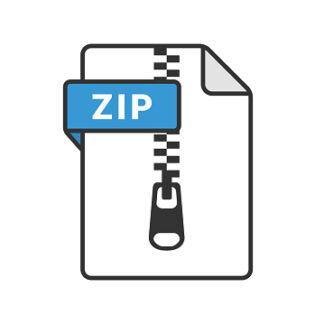Description
Preparation:
You will need a LaunchPad͕ two push buttons or switches͕ two ϭϬkё resistors͕ four
color LEDs:red, yellow, green, and white, and four resistors for the LEDs (between ϯϯϬё to ϭkёͿ͘
Book Reading: Textbook Sections 4.4
Starter project: A working CECS346Lab 3
Reference Project: SysTick
Purpose:
The purpose of this lab is to learn how to use SysTick timer to generate accurate timing for an
embedded system, and learn how to use logic analyzer in Keil uVision simulator.
System Requirements:
In this lab you will implement the same features as Lab 3. Instead of using software loop to
generate 0.5s delay, you will use SysTick timer busy waiting approach to generate the same time
delay.
Hardware requirements:
1) Port E will be used to control 4 LEDs: white(PE3), red (PE2), yellow (PE1), green (PE0).
2) Port A will be used for the two switches: sw1 (PA2), sw2 (PA3).
Software requirements:
1. Make a copy of your Lab 3 project and rename it to CECS346Lab4, save CECS346Lab3.c as
CECS346Lab4.c, Remove CECS346Lab3.c. Add Lab3.c to Source folder. Clean unused code.
Please refer to NewProjectBasedOnOld.mp4 for a live demo.
2. Study the example project SysTick: understand how to initialize SysTick timer and how to
generate a specified time delay using busy waiting approach. #include <stdint.h> for data
type alias. Write two functions to your CECS346Lab4.c with specified function prototypes
shown below:
// initialize the systick timer with maximum reload value,
// enable SysTick timer with system clock.
void SysTick_init(void);
// Use busy waiting approach to generate n*0.5s delay,
// n is specified by the parameter of this function.
void Wait_HalfSecond(uint8_t char n);
3. Remove Delay() function and function calls to Delay(). Replace Delay() function call with a
call to Wait_HalfSecond(n).
2 CECS 346 Lab 4
Simulation and Demonstration:
Test cases: please follow the instructions given below to test your embedded system in keil
uVision simulator and on board:
1) Start with green light on for a minimum of 2s
2) Press sw2 to observe the following light changes: green(2s)->yellow(1s)-
>red/white(blue).
3) Press sw1 to observe the following light changes: white(blue) off 0.5s, then on 0.5s, then
off and green on.
4) Start with green light on, press both sw1 and sw2 to observe the following light
sequence for at least once: green(2s)->yellow(1s)->red/white(blue)(2s)->white(blue) off
0.5s, then 0.5 on, then off and green on.
1. Simulation: Compile and simulate it with edXLab10 DLL(-dedXLab10 at the debug tab on
options window) and Logic Analyzer. Screenshot all four cases listed above.
How to setup the logic analyzer:
First, set up the logic analyzer to observe bits PE0, PE1, PE2, and PE3. After starting debug
session, click view Æ Analysis Windows Æ Logic Analyzer to open the Logic Analyzer. See
figure below.
On the left top of the Logic Analyzer window Click Setup button to bring up ͞Setup Logic
Analyzer͟ window͘
3 CECS 346 Lab 4
Then click New(insert) button on the ͞Setup Logic Analyzer͟ window to add signals to be
captured.
We need to capture four signals: PE3, PE2, PE1, and PE0. To capture PE2(Red LED) output,
enter (PORTE & 0x00000004) >> 2 in the ͞setup Logic Analyzer͟ window and hit Enter when
done͘ Then select the setting just entered and make sure Display Type is ͞Bit͟ and pick a
color the matches the LED color. Close the window to finish current signal setup. Repeat the
process to setup for PE1(Yellow) and PE0(Green). You can use Blue for the PE3.
2. Download your program to Launchpad, test and demonstrate all four cases on board.
CECS 346 Lab 4
Deliverable:
Submit the following two files:
1. A lab report in PDF or Word format: attach required screen shots of logic analyzer outputs
to end of this document.
2. Source code: CECS346Lab4.c.
start GREEN on (2s) :
SW2(PA3) pressed: GREEN (2s) -> YELLOW (1s) -> RED/WHITE(BLUE):
start GREEN on, SW1(PA2) pressed & SW2(PA3) pressed: GREEN(2s) ->
YELLOW(1s) -> RED/WHITE(BLUE)(2s) -> WHITE(BLUE) off (0.5s) ->
WHITE(BLUE) on (0.5s), WHITE(BLUE) off -> GREEN on:
SW1(PA2) pressed: WHITE(BLUE) off (0.5s) -> WHITE(BLUE) on (0.5s) ->
WHITE(BLUE) off -> GREEN on:
CECS 346 Lab 4