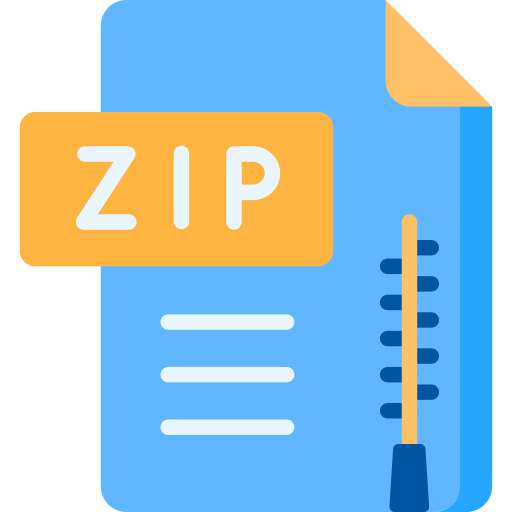Description
The goal of this laboratory is to create a simple C program that receives typed input from the user of the
program, and calculates a simple output. In addition, we’d like you to get used to the methods of
handing in assignments in this course, which have two parts –
1. Marking of program style and questions in the lab by your TA, and
2. Electronic submission of your program for grading by a computer program.
All labs in this course are due at the end of your scheduled lab period. This means that you must have
both been graded by your TA, and you must have gone through the submission process described in
this lab. The same process will be used in every one of the coming eight labs! Lab 1 is due on the day
of your lab section.
Preparation
Read through this entire document carefully, and do the work to create the program that is described in
the Program to Write section below, and try to make it work. You can do this on your own home
computer if you have installed CodeLite as instructed in Lab 0. You can also do this work in the ECF labs
prior to your lab period. If you are having difficulty making your program work prior to the lab period,
you can do one of several things:
1. Read the class bulletin board on Piazza, to see if others had similar problems. If you don’t see
anything helpful there, ask a question. Don’t ask for, or ever give, though, a solution in the form
of the full computer program!
2. You can check out www.stackoverflow.com, and even ask a question there too. They are
great answering questions to great detail, but only if they see that you are not just asking for a
solution to your assignment (they will call you out on that)!
3. The TA in your lab can give you help.
4. A TA will be available in your weekly tutorial period, simply to give help.
Program to Write
Create a C program that executes in order the following tasks:
• prompts a user to input two numbers, which are read in as type double. Use this message:
Enter two positive numbers:
• calculates the product, difference (first minus second) and sum of the square roots of the two
numbers;
• prints the results with a precision of two decimal places, with these messages and results on the
same line:
The product is: (number here), the difference is: (number here) and the sum of roots is: (number here).
Here is an example output from an execution of the program:
Enter two positive numbers: 58.28
The product is: 81.01, the difference is: 56.89 and the sum of roots is: 8.81
You will need the math library in C, called math.h to compute the results. This library will be presented
to you in class, but you should read up on it ahead of time, and use some of its functions in this
assignment, particularly for the computation of the square and the square root.
Above we give a description of the example inputs and outputs as they must be presented by your
program. The text that is to be entered by the program user is displayed using a bold font. The text
key may be labeled return. When you execute your programs, the user’s text will not be displayed in
bold and
Notes:
1. You can assume that the user enters valid numbers.
2. For output of the double numbers, be sure to use the appropriate output format specifier.
3. Important: The marking program will be looking for the exact letters as described in the output
above, including the capitalization. When you test your program using the exercise program
given below, you will see that it is expecting the output to be exactly this, so you’ll have to use it
to see if you have this output correct.
4. Notice that there is a single space after each colon (:) in the output line.
5. Put a newline (\n) at the end of the results line.
Grading by TA and Submitting for Program for Auto-Marking
You must put your C program in a file named Lab1.c (be sure to make the capitalization in the file
name correct). You can set the name of the file when you first create the project (as described in the
CodeLite document) or change the name of the main.c file in CodeLite by right clicking on the name, and
selecting Rename…
There are a total of 10 marks available in this lab, marked in two different ways:
1. By your TA, for 4 marks out of 10. Once you are ready, show your program to your TA so that
we can mark your program for style, and to ask you a few questions to test your understanding
of what is happening. Programs with good style have been described in class, but briefly, they
are:
• Clear comments that describe what is happening in the program.
• Good choices for variable names that indicate their purpose (e.g. inputNumber1 or
rootOutput in the case of this lab). Please adopt the following naming convention illustrated
above – if have you a variable that is described by multiple words, user lower case for the
first letter of the first word, and Upper case for all subsequent words – e.g.
longestLengthString or closeWindowDelay.
• Properly indented code that has appropriate spacing between lines for readability.
The TA will also ask you some questions to be sure that you understand the underlying concepts
being exercised in this lab.
2. By an auto-marking program for 6 marks out of 10. You must submit your Lab1.c program file
through the ECF computers for marking. We will use a software program to compile and run
your program, and test it with different inputs. Long before you submit your program for
marking, you should run the exercise program that compiles and runs your program and gives it
sample inputs, and checks that the outputs are correct. To do this you should do the following:
• Open a terminal window on ECF, using xterm, as described in the Getting Started with Linux
and ECF document from Lab 0.
• Change into the directory (folder) containing your Lab1.c file, using the Linux cd command.
• Run the following program by typing:
/share/copy/aps105s/lab1/exercise
This program will look for the file Lab1.c in your directory, compile it, and run it on a some of the
test cases that will be used to mark your program automatically later. If there is anything wrong,
the exercise program will report this to you, so read its output carefully.
A key part of what you are to learn in this lab is the use of this program – most software
programs give this kind of report. Read through the output of the exercise program and see if it
is happy with everything, or if it is reporting an error. If there is an error, it will say so, and then
it is up to you to fix what is wrong and try again. You’ll need to do this for every subsequent lab.
3. Once you have determined that your program is as correct as you can make it, then you must
submit your program for auto-marking. This must be done by the end of your lab period as that
is the due time. To do so, go into the directory containing your Lab1.c file (and make sure this is
the right place!) and type the following command:
/share/copy/aps105s/lab1/submit
This command will re-run the exercise program to check that everything looks OK. If it finds a
problem, it will ask you if you are sure that you want to submit. Note that you may submit your
work as many times as you want prior to the deadline; only the most recent submission is
marked.
Important Note: You must submit your lab by the end of your assigned lab period. Late submissions
will not be accepted, and you will receive a grade of zero.
You can also check to see if what you think you have submitted is actually there, for peace of mind,
using the following command:
/share/copy/aps105s/lab1/viewsubmitted
This command will download into the directory you run it in, a copy of all of the files that have been
submitted. If you already have files of that same name in your directory, these files will be renamed with
a number added to the end of the filename.
After the Final Deadline – Obtaining Automark
After all lab sections have finished (Monday), a short time later, you will be able to run the automarker
to determine the automarked fraction of your grade on the code you have submitted. To do so run the
following command:
/share/copy/aps105s/lab1/marker
This command will compile and run your code, and test it with all of the test cases used to determine
the automark grade. You will be able to see those test cases’ output and what went right or wrong.